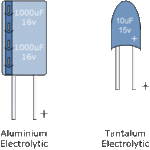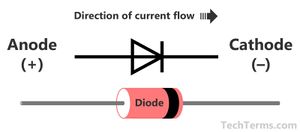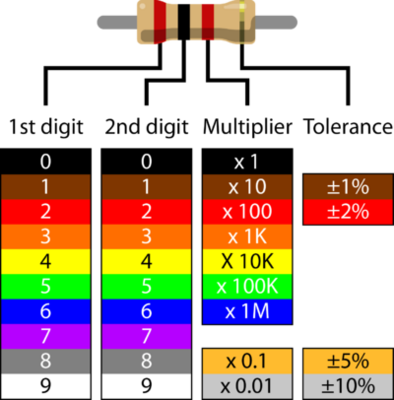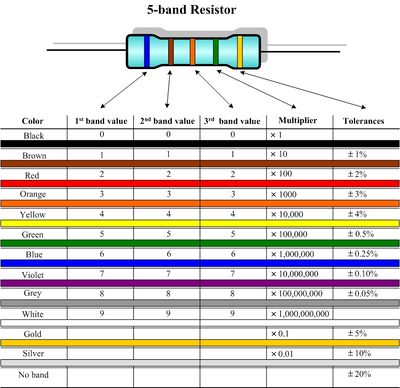Apple II Plus Rev 7 RFI: Difference between revisions
No edit summary |
No edit summary |
||
| Line 122: | Line 122: | ||
* RA02 and RA03 have Pin1 toward the keyboard end. | * RA02 and RA03 have Pin1 toward the keyboard end. | ||
* RA01 has the silk screen border around all pads for the part. RA02 and RA03 has the silk screen border around only the inner 6 pads. Pin1 and Pin8 are outside the boarder. | * RA01 has the silk screen border around all pads for the part. RA02 and RA03 has the silk screen border around only the inner 6 pads. Pin1 and Pin8 are outside the boarder. | ||
==Differences: Apple II Revision 0 and Apple II Plus Rev 7 RFI== | |||
There are several key differences between the Apple II Revision 0 and Apple II Plus Rev 7 RFI. Basically they are the same board, however the Rev 7 RFI has some key enhancements | |||
*Power On Reset: The Rev 0 has no power on reset - the user must do it manually or have a Disk II Controller installed. The Rev 7 auto-resets itself on power up. | |||
*ROMs: The Rev 0 came standard with Integer BASIC. The Rev 7 comes standard with Applesoft BASIC. | |||
*RAM: The Rev 0 can use 4k and 16k DRAMs. The Rev 7 is 'hard set' to only use 16k DRAMs. | |||
*Character Generator: The Rev 0 uses a 2513 ROM which is 5-bits. The Rev 7 uses a more common 27-series EPROM which is a full 8-bits. | |||
*Video: The Rev 0 has several video issues which make them hard to use and limited 4 color palette for low and high-res. The Rev 7 fixed the video issues and expanded to color palette to 16 color low-res, and 6 color high-res. | |||
*Timing: There were several timing issues that were fixed in the Rev 7 design. | |||
*Power: The Rev 7 was enhanced with better power filtering to help prevent intermittent lockup issues reported in the Rev 0 design. | |||
==Notices== | ==Notices== | ||
Revision as of 18:25, 22 March 2020

The Apple II Plus Rev 7 RFI project was started on April 20th, 2019 by Henry from ReActiveMicro, and was officially released on February 15th, 2020. This marks the first full computer project released by ReActiveMicro. The concept is a replacement board which is known good and fully tested, to be used as a replace for the original motherboard. This will allow the user a better experience and less issues moving forward. In contrast, most original motherboards now require constant maintenance in order to stay in a dependable running state. Compounding the situation, the original motherboard has low quality sockets, and old DRAMs and ICs which are power hungry and are well past their lifespan ratings.
Product Status: Actively sold by ReActiveMicro. RM is working on a "27-series" ROM version of this project. This page will be updated once the project has officially released.
Support: Post on the Discussion page (link above) or email ReActiveMicro Support.
Sales: Visit the ReActiveMicro Store.
Kit Assembly
The Apple II Plus Rev 7 RFI Kit is a total of 2160 pads, or "solder joints". It takes about 5 hours to fully assemble the kit if you have a decent iron, flux, and solder. The parts included with your kit and the PCB have basic labels. Those with intermediate knowledge should have little trouble assembling the kit from the labels on the parts, the bag, and the PCB. The images of the motherboard can also be used for reference or to determine orientation, such as the diodes.
To assemble your kit we recommend adding parts in groups and then soldering them. This will be the fastest way to assemble the PCB rather than adding one part at a time then soldering it.
- Start with the IC sockets. Each time a socket is added you can most simply bend over one pin on each side to help hold the socket to the PCB which allows the PCB to be turned over and prevents parts from falling out. The sockets are all the same thickness as well. If you solder on a flat surface then this will also help hold all the sockets flat to the PCB. Be sure ALL pin 1 'notches' are facing the keyboard end. The CPU socket 'notch' should be towards the Game IO / Video side.
- Once the sockets are done then add the passive parts like caps and resistors. Again, bending pins and group loading and soldering.
- End with the larger parts, like jacks, and finally the slots. Don't bend over these parts pins/legs as they will be too hard. You will need to hold them in place as you solder a few pins before you can group solder.
A good loupe (magnifying glass) is recommended for helping identify and confirm parts, like the markings on some small caps. It also helps with solder joint inspection. An illuminated 40 x 25mm and a 35 x 50mm loupe are well worth the investment and can be had for about $10 each on eBay.
Some care needs to be taken when installing capacitors and diodes.
If your kit includes Aluminum or Tantalum capacitors, or "caps" for short, then be sure to install them in the correct orientation. The PCB will be clearly marked with "+" signs for all cap locations when the orientation of the part matters, or a polarized part is normally used. Sometimes a non-polarized part is used in place of a polarized one and then its orientation does not matter. However install a polarized cap backwards and you will damage it. An Aluminum Electrolytic will have a strip pointing to the NEGATIVE end lead. A Tantalum Electrolytic will generally have a marking or stripe to denote (not always pointing to) the POSITIVE lead.
- Install the 10uF Aluminum caps at locations C17 and C27. Be sure to install correctly as they are polarized.
All caps will have value markings on them. "106" is 10uF, and "104" is .1uF. 10uF is also typically physically larger than .1uF. This should help identify the ceramic caps in the kit. They along with the Electrolytic caps can also clearly be seen in the assembled pic above.
- Install a 47pF cap at location "C3 (COLOR TRIM)". This can be from any of the two pads on the right to the one pad on the left.
A diode also has a marking on it, and needs to be installed correctly as it only allows current to flow in one direction. Install it backwards and you won't usually damage it, however the circuit will no longer operate as intended. They can also clearly be seen in the assembled pic above.
- Install the diode at location CR1. Be sure to install with the line side down (towards the "A" row).
- Here is an example pic of different caps, a diode, and their related markings.
-
Caps Markings
-
Diode Markings
Your kit also includes resistors. They should be the less precise "4 band" style which are typically 5% tolerance. You can also use the more precise "5 band" style which are typically 1% tolerance. Here are some charts on how to read them to help make matching locations on your PCB more easy.
-
4-band Resistor Markings
-
5-band Resistor Markings
| Here is a list of resistors on the PCB: | |||||||||||||||||||
|---|---|---|---|---|---|---|---|---|---|---|---|---|---|---|---|---|---|---|---|
| PCB Location | Value | ||||||||||||||||||
| R9 | 10 ohms | ||||||||||||||||||
| R10, R25 | 27 ohms | ||||||||||||||||||
| R2, R4 | 47 ohms | ||||||||||||||||||
| R18, R20-23 | 100 ohms | ||||||||||||||||||
| R3 | 150 ohms | ||||||||||||||||||
| A1 | 330 ohms | ||||||||||||||||||
| R5, R14, R28, R31-32 | 1k ohms | ||||||||||||||||||
| R7 | 1.5k ohms | ||||||||||||||||||
| R8 | 2k ohms | ||||||||||||||||||
| R6 | 2.7k ohms | ||||||||||||||||||
| R27 | 4.7k ohms | ||||||||||||||||||
| R12, R16-17,R19,R29-30 | 12k ohms | ||||||||||||||||||
| R24 | 47k ohms | ||||||||||||||||||
| R15 | 1M ohms | ||||||||||||||||||
| R26 | 2.2M ohms | ||||||||||||||||||
| R13 | 3.3M ohms | ||||||||||||||||||
Related to the resistors are the Resistor Network Arrays. These are the SIP (single inline pin) parts for RA01-RA03. Each has a 'dot' on the part and PCB to determine Pin1.
- RA01 has the Pin1 towards the REAR of the PCB (slot end).
- RA02 and RA03 have Pin1 toward the keyboard end.
- RA01 has the silk screen border around all pads for the part. RA02 and RA03 has the silk screen border around only the inner 6 pads. Pin1 and Pin8 are outside the boarder.
Differences: Apple II Revision 0 and Apple II Plus Rev 7 RFI
There are several key differences between the Apple II Revision 0 and Apple II Plus Rev 7 RFI. Basically they are the same board, however the Rev 7 RFI has some key enhancements
- Power On Reset: The Rev 0 has no power on reset - the user must do it manually or have a Disk II Controller installed. The Rev 7 auto-resets itself on power up.
- ROMs: The Rev 0 came standard with Integer BASIC. The Rev 7 comes standard with Applesoft BASIC.
- RAM: The Rev 0 can use 4k and 16k DRAMs. The Rev 7 is 'hard set' to only use 16k DRAMs.
- Character Generator: The Rev 0 uses a 2513 ROM which is 5-bits. The Rev 7 uses a more common 27-series EPROM which is a full 8-bits.
- Video: The Rev 0 has several video issues which make them hard to use and limited 4 color palette for low and high-res. The Rev 7 fixed the video issues and expanded to color palette to 16 color low-res, and 6 color high-res.
- Timing: There were several timing issues that were fixed in the Rev 7 design.
- Power: The Rev 7 was enhanced with better power filtering to help prevent intermittent lockup issues reported in the Rev 0 design.
Notices
- Character Generator / Video ROM (location A5)
- The ROM on the Rev 7 RFI board is pinned for a 2716 EPROM. A 2732 also works as however the A11 address line is held 'high' on the motherboard, so only the 'top' half of the ROM is used. When programming a 2732 the firmware is loaded in to address 0800-0FFF.
- Also note worthy is the speed of the ROM used. Some ROMs with an access time of 350nS tend to cause artifacts on the screen when used. 300nS or better should be used. It has been getting harder to find 250-300nS speed grades for 2716 EPROMs, so 2732 ROMs are used to address this issue.