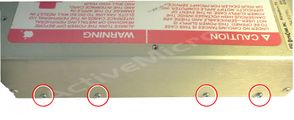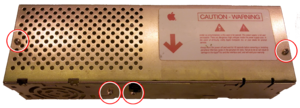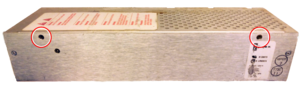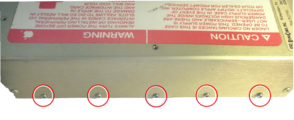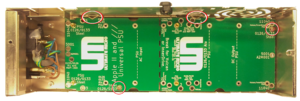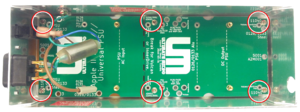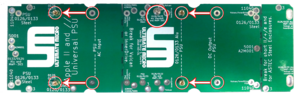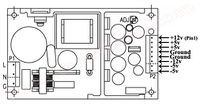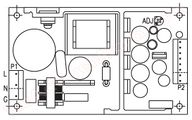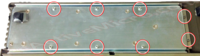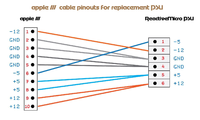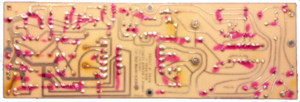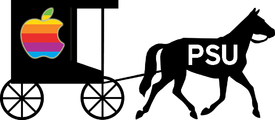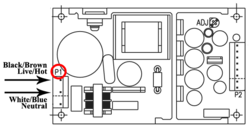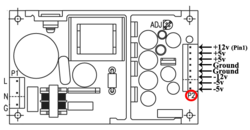Universal PSU Kit: Difference between revisions
No edit summary |
|||
| (185 intermediate revisions by 5 users not shown) | |||
| Line 1: | Line 1: | ||
[[Image: | [[Image:Title_Universal_PSU.svg|700px|link=https://wiki.reactivemicro.com/images/b/b5/Title_Universal_PSU.svg]] | ||
[[Image:Universal_PSU_Kit_Main1.png|thumb|upright=1|RM Universal Power Supply Unit - Kit|link=https://wiki.reactivemicro.com/images/7/71/Universal_PSU_Kit_Main1.png]] | |||
The Universal PSU Kit is a Power Supply replacement designed by [[ReActiveMicro]] to be installed by the end user. It is designed to replace the old Power Supply PCB with a new, modern solution while reusing the old Power Supply Enclosure. | |||
As the name implies, the Kit covers the Apple II, IIplus, //e, IIGS, and Apple ///. It was conceived, created, and designed by Henry of [[ReActiveMicro]] and released for sale to the Apple II Community on April 25th, 2016. The original Universal PCB bore the "UM" Ultimate-Micro logo till August and technically was a collaborative effort with UltimateApple2. | |||
'''When do you need a new power supply?''' | |||
Good question! Although the answer should be obvious. Is it the original, 30+ year old PSU that came with the Apple? Then you need a new one. It's that simple! | |||
'''"Rebuild or replace. Don't reuse." - ReActiveMicro.''' | |||
How much more do you want or expect from a piece of equipment that was only designed to last a few years at most? Do you really believe Apple designed the power supply to last 30+ years? Most people are either unaware of the potential dangers of continuing to use an old PSU or are of the mindset "If it ain't broke, don't fix it." Luckily when most Apple II power supplies fail they don't cause damage, or at least none which is apparent. However there is growing evidence that when some power supplies fail the Apple II system in which they failed start to have intermittent issues a period of time after the failure. | |||
It is highly recommended to fully rebuild your power supply or install a Universal PSU Kit. You should NOT rely on an original power supply in any case, or even one 'only' 10 years old, as it can be unreliable. It is also very hard, if not impossible, to fully test a power supply using common bench top tools. Labs use very expensive and specialized equipment specifically made for testing power supplies to certify and calibrate them. [http://www.transcat.com/quote-request Transcat] is one such company which not only calibrates your power supply but also documents how and why it fails certain tests. Costs however can range into the upper hundreds of dollars which is why most users decide to replace their power supply with something new and known good, or attempt a rebuild. However without the tools or knowledge to fully test and calibrate a rebuild you're back to just assuming things are working correctly. | |||
<strong>Product Status:</strong> Complete. In production. Actively sold by ReActiveMicro. | |||
<strong>Support:</strong> Post on the [[{{TALKPAGENAME}}|Discussion]] page (link above) or email [http://store.reactivemicro.com/contact-us/ ReActiveMicro Support]. | |||
<strong>Sales:</strong> Visit the [http://store.reactivemicro.com/shop/ ReActiveMicro Store]. See the IIe, IIGS, or /// sections for Kits and Cables. | |||
== Features Of The Universal PSU Kit == | == Features Of The Universal PSU Kit == | ||
*Fits all standard Apple II and /// Power Supply Enclosures. (all parts included, user supplies household tools) | *Fits all standard Apple II and /// Power Supply Enclosures. (all parts included, user supplies household tools) | ||
*Meets or surpasses all Apple II and /// power requirements. | *Meets or surpasses all Apple II and /// power requirements. | ||
| Line 29: | Line 35: | ||
*Fast Power Reset: No more “hung” systems or need for long off periods and waiting before turning back on. | *Fast Power Reset: No more “hung” systems or need for long off periods and waiting before turning back on. | ||
*Interchangeable DC Output Cable for II/+/e/gs/III. One PSU can support all! | *Interchangeable DC Output Cable for II/+/e/gs/III. One PSU can support all! | ||
*Runs cool/low heat output: Operates cooler than the | *Runs cool/low heat output: Operates cooler than the original Apple II PSU. | ||
*Cleaner and more consistent power than the | *Cleaner and more consistent power than the original Apple II PSU. | ||
*More efficient than | *More efficient than original Apple PSU: Consumes 1.6A at 100v, 1A at 230v, 63W max at full output: +5v 6A, +12v 3A. | ||
*Fused AC Over Current/Over Voltage/Surge protection. | *Fused AC Over Current/Over Voltage/Surge protection. | ||
*DC Over Voltage protection (active crowbar design), and auto restart. | *DC Over Voltage protection (active crowbar design), and auto restart. | ||
| Line 37: | Line 43: | ||
*All units fully stress-tested/burned-in at 90% loading before shipping. | *All units fully stress-tested/burned-in at 90% loading before shipping. | ||
*Kit is “reversible”. You can downgrade your Enclosure back to its original state if desired in the future. | *Kit is “reversible”. You can downgrade your Enclosure back to its original state if desired in the future. | ||
Concerning wattage - It's worth mentioning that Apple's own recommendation is "500mA for ALL accessory cards". See page 172 of the IIe Reference Manual[http://www.applelogic.org/files/AIIEREF.pdf]. | |||
[[http://www.1000bit.it/support/manuali/apple/technotes/iigs/tn.iigs.068.html Apple IIgs Technical Note #68]] (from Apple) states the following about power usage: | |||
The Apple IIe and Apple IIGS expansion slot specifications indicate a total of '''500 mA of +5 volt, 250 mA of +12 volt,''' 200 mA of -5 volt, and 200 mA of -12 volt power is available to all the expansion slots. | |||
== Pre Installation Notes == | |||
Thanks for your support by purchasing your Universal PSU Kit from ReActiveMicro! To install your Universal PSU Kit you can reference the links on this page which are up to date, or the older [[#Documentation|Installation Guide]] .PDF at the bottom of the page. Generally the Kit can be installed in about 15 minutes and with only light skimming of the installation section on this page or the Install Guide. | |||
All parts should be included with your Universal PSU Kit. If you find anything missing please contact Support. | |||
Tools Required: Philips Screwdriver, Small Slotted Screwdriver, Slip-Joint Pliers. | |||
Optional Tools: Wire Cutters/Strippers, Multimeter. | |||
'''ALWAYS be sure to disconnect all power from your power supply before opening and upgrading the unit'''. And be sure to double and triple check the DC output voltages before reconnecting the power supply to your Apple II system. If you connect something wrong you will destroy your Apple II. You have been warned. If you purchased any of our DC Output Cables then you should still recheck that the cable is correct, however we always test the cables we sell. Rechecking will never be a bad idea and we always recommend it. | |||
'''IMPORTANT NOTES:''' The Universal PSU design has an adjustable Output Voltage Potentiometer. It comes preset from the factory and locked in place with security adhesive. We HIGHLY RECOMMEND not adjusting it under any circumstances as it could cause damage to your Apple II and void your Universal PSU warranty. Only those with knowledge or need should ever adjust. You have been warned. | |||
Once the Enclosure has been upgraded to the Universal PSU it MUST be fully mounted in the computer case in order for Ground to be connected to Common on the DC Output. This connection is achieved by the Enclosure mounting screws or case clips. | |||
== Kit Installation == | |||
<br> | |||
===Enclosures (Not Apple ///)=== | |||
<br> | |||
*'''BEFORE YOU BEGIN BE SURE TO REMOVE THE POWER SUPPLY FROM YOUR APPLE AND DISCONNECT FROM AC.'''<br> | |||
II/+/e: Remove the mounting screws from the bottom of the Apple chassis to remove the power supply from the chassis. Find the model # of your enclosure and match it to the pictures and diagrams below.<br> | |||
<br> | |||
<ol> | |||
<li>To open your Apple Power Supply Enclosure start by removing the small screws. Be sure not to remove any other screws, or be sure to replace them if you accidentally did. | |||
<gallery class="center" widths=300px> | |||
File:IMG 20160414 182611 - Case Screws-Wiki.jpg|606-5001 | |||
File:IMG 20160416 202741 - Case Screws.png|699-0126 & 699-0133 Steel | |||
File:IMG 20160416 133527 - Case Screws.png|699-0126 & 699-0133 Aluminum | |||
File:IMG 20160414 182611 - Case Screws.png|AA11040/B/C | |||
</gallery></li><br> | |||
<li>You will find the old PSU PCB mounted to the enclosure with screws. Remove these screws. The old PSU PCB should now be loose, however the AC and DC wires are securing it to the case. | |||
<gallery class="center" widths=300px> | |||
File:IMG_20160414_184633_-_PCB_Screws-Wiki.jpg|606-5001 | |||
File:IMG 20160416 204633 - PSU PCB Screws.png|699-0126 & 699-0133 Steel | |||
File:IMG 20160416 140344 - PCB Screws.png|699-0126 & 699-0133 Aluminum | |||
File:IMG 20160416 221038 - PCB Screws.png|AA11040/B/C | |||
</gallery></li><br> | |||
<li>Next, cut the 2 AC wires Black/Brown (Live); White/Blue (Neutral) from the old PSU Circuit Board (PCB) leaving them connected at the switch and outlet. Some PCBs may have removable Pin style connectors. Most however have soldered wires that need to be cut from the old PCB. If the wires looks like they just end at the old PSU PCB and can’t be removed when gently pulled, then they should be cut as close to the old PSU PCB as possible. Leave the Green wire (Ground) wire connected to the enclosure. | |||
</li><br> | |||
<li>Removal of the old PSU PCB. | |||
<ol> | |||
<li>If you didn’t purchase a DC Output Connection Cable then be sure to cut the individual wires as close as possible to the old PSU PCB. Leave the DC Output cable installed in the enclosure.</li> | |||
<li>If you purchased a new DC Output Connection Cable then you will remove the old PSU PCB, DC Output Connection Cable, and grommet from the enclosure as one piece. The grommet can be removed by using pliers and turning it 90-degrees normally clockwise with the tab that comes apart facing towards the open end of the enclosure, which will unlock it.<br> | |||
</ol> | |||
<gallery class="center" widths=200px> | |||
File:P_20180817_122932-Wiki.jpg|Grab the grommet with the pliers in a horizontal position. | |||
File:P_20180817_122939-Wiki.jpg|Rotate pliers 90-degreees so the tab of the grommet faces the open part of the cutout of the enclosure. | |||
File:P_20180817_123001-Wiki.jpg|Pull towards you. | |||
</gallery></li><br> | |||
<li>Once the old PSU PCB has been removed you can now mount the new Universal PCB and PSU. | |||
<ol> | |||
<li>For this enclosure be sure to break off the small end of the Universal PCB as noted on it. Lay the Universal PCB on the edge of a counter or desk and while securely holding the main part of the PCB. Snap the small end off. It is surprisingly strong, however it will break cleanly.</li> | |||
<li>The mounting points on the Universal PCB are clearly marked for this enclosure. Be sure to reuse all mounting screws. | |||
</ol> | |||
<gallery class="center" widths=300px> | |||
File:IMG_20160414_192714_-_Univsersal_PCB_Screws-Wiki.jpg|606-5001 | |||
File:IMG 20160416 212103 - PCB Mounted.png|699-0126 & 699-0133 Steel | |||
File:IMG 20160416 160427 - PCB Mounting Screws.png|699-0126 & 699-0133 Aluminum | |||
File:IMG 20160416 223037 - PCB Mounted.png|AA11040/B/C | |||
</gallery></li><br> | |||
<li>Next, mount the new Universal PSU to the brass standoffs pre-installed on the Universal PCB with the M3 screws enclosed. The “AC End” has the orange 3 position spring connector on one side, and the “DC End” has the gray 6 position spring connector and white MTA156 connector on the other side. Be sure to mount the new Universal PSU correctly. | |||
<gallery class="center" widths=300px> | |||
File:IMG_20160415_221401_-_PSU_Mounted-Wiki.jpg|606-5001 & AA11040/B/C | |||
File:IMG 20160416 205945 - Move Standoffs.png|699-0126 & 699-0133 Steel | |||
File:IMG_20160416_154034_-_PSU_Mounting_Screws.png|699-0126 & 699-0133 Aluminum | |||
</gallery></li><br> | |||
<li>Connect the AC wires to the Universal PSU. | |||
<li>The AC wires should easily reach the orange spring connector on the Universal PSU. If the AC wires are too short to reach the orange spring connector, then you can use the 18AWG wire and splices included with the Kit. The Red Scotchlok Quick Crimp Splice will require pliers.</li> | |||
<li>If your old enclosure has removable Pin style connectors, then cut off the connector.</li> | |||
<ol> | |||
<li>The '''Black''' or '''Brown''' wire in the enclosure will be the '''HOT''' or the '''LIVE''' wire. The White or Blue wire will be Neutral.</li> | |||
<li>Strip and remove about a 1/4" (6mm) of insulation from both wires.</li> | |||
<li>Locate the 3 position spring connector. There are markings on the PCB "LGN". '''L is towards the largest capacitor (see below for diagram) on the PSU.''' G is in the middle. N is toward the mounting screw.</li> | |||
<li>Using a small slotted screwdriver, push the little button in the L position of the orange spring connector, and insert the '''Black''' or '''Brown''' wire.</li> | |||
<li>The other remaining wire (blue or white) goes on the right side of the orange spring connector. Nothing is usually connected to the G position of the orange spring connector. Ground is supplied to the Universal PSU using the PSU Enclosure and the mounting screws you already installed in the steps above.</li> | |||
</ol> | |||
</ol> | |||
<gallery class="center" widths=200px> | |||
File:P_20181105_155951_vHDR_Auto-Wiki-tiny.png|v1.3 (current version) | |||
File:P_20181105_140257_vHDR_Auto-Wiki-tiny.png|v1.3 (current version) | |||
File:PSU_-_Sinpro_-_AC_Side-Wiki.jpg|v1.0 to 1.2 (previous versions) | |||
File:IMG_20160415_224156_-_AC_Connnection-Wiki.jpg|v1.0 to 1.2 (previous versions) | |||
File:IMG_20160415_224312_-_AC_Connection2-Wiki.jpg|v1.0 to 1.2 (previous versions) | |||
File:IMG_20160416_162830_-_AC_Strain_Releif_Cap-Wiki.jpg|v1.0 to 1.2 (previous versions) | |||
</gallery></li><br> | |||
<li>Connect the DC Output Cable. | |||
<ol> | |||
<li>If you purchased a new DC Output Cable you can now connect it on the Universal PSU. Reuse the original grommet if you did not purchase replacement. Use pliers to turn the grommet 90 degrees counter clockwise from tab being face up to lock it in place once installed.</li> | |||
<gallery class="center" widths=200px> | |||
File:P_20180817_123001-Wiki.jpg|Grab the grommet with the pliers in a vertical position applying pressure to the tab. | |||
File:P_20180817_122939-Wiki.jpg|Insert the grommet so the tab faces the open part of the cutout of the enclosure. | |||
File:P_20180817_122932-Wiki.jpg|Rotate pliers 90-degreees. | |||
</gallery></li><br> | |||
<li>If you are reusing the original DC Output Cable then you need to connect the wires to the gray 6 Position connector on the DC side of the PSU. We will call the gray spring connector position closest to the Power LED “Pin 1” (+12v) for reference (voltages are noted on the bottom PSU PCB nearest the DC output connectors).</li> | |||
<li>Strip and twist the wire ends and push the wires into the Spring connector as shown in the picture. Or for the older MTA156, 8 Position connector, using a small slotted screwdriver in the following order: | |||
*Pin 1 (+12v): Yellow (sometimes White with Orange Stripe) | |||
*Pin 2 or 3 (+5v): Orange | |||
*Pin 4 (Ground): Black | |||
*Pin 5 (Ground): Black | |||
*Pin 6 (-12v): Green (sometimes White with Blue Stripe) | |||
*Pin 7 or 8(-5v): Blue | |||
<gallery class="center" widths=200px> | |||
File:P_20181105_155905_vHDR_Auto-Wiki-tiny.png | |||
File:PSU_-_Sinpro_-_DC_Side-Wiki.jpg | |||
</gallery></li><br> | |||
</ol> | |||
<li>Now would be a good time to recheck all your connections to make sure they are secure and wired correctly. If you have a multimeter it would be best to perform a “continuity test” on all connections as well. You can also turn on the Universal PSU, with the enclosure open and not connected to your Apple, and use the multimeter to check the output voltages as referenced above. There is a Power LED next to the DC Output Connector which will help aid in confirming AC is correctly connected to the Universal PSU and turned on.<br> | |||
'''CAUTION: Do not directly touch the Universal PSU or its parts for any reason when AC power is applied as electrical shock can and will occur. Be sure to wait at least 10 seconds after AC power has been disconnected before directly touching.''' | |||
</li><br> | |||
<li>All that is left is to reassemble the enclosure and connect the DC Output Cable to your Apple motherboard. | |||
<ol> | |||
<li>Replace the enclosure screws removed in Step 1.</li> | |||
<li>Check for any rattling noises coming from the enclosure with some light shaking. If anything is heard be sure to reopen the enclosure to investigate and remove the loose item(s) as they could cause issues or damage during use.</li> | |||
</ol> | |||
</li><br> | |||
<li>Done! Enjoy another 10+ years of trouble free, clean DC power in your Apple II/+/e or Clone computer. And rest assured knowing you have made the best decision possible in extending and protecting the life of your Apple. | |||
</li><br> | |||
</ol> | |||
==='''Enclosure 699-0161-A / AA11042C'''=== | |||
*'''BEFORE YOU BEGIN BE SURE TO REMOVE THE POWER SUPPLY FROM YOUR APPLE AND DISCONNECT FROM AC.'''<br> | |||
II/+/e: Remove the mounting screws from the bottom of the Apple case to remove the power supply from the chassis. | |||
<ol> | |||
<li>To open your Apple II Power Supply Enclosure start by removing the small screws on the bottom edge of each long side. The bottom panel of the enclosure can then be removed. Be sure not to remove any other screws, or be sure to replace them if you accidently did. | |||
</li><br> | |||
<li>You will find the old PSU PCB mounted to the bottom of the enclosure with 4 nuts. Remove these 4 nuts. The old PSU PCB should now be loose, however the AC and DC wires are securing it to the case.</li><br> | |||
<li>Next, remove the AC wires from the switch. | |||
</li><br> | |||
<li>Removal of the old PSU PCB. | |||
<ol> | |||
<li>If you purchased a new DC Output Connection Cable then you will remove the old PSU PCB, DC Output Connection Cable, and grommet from the enclosure as one piece. The grommet can be removed by using pliers and turning it 90-degrees which will unlock it from the enclosure.</li> | |||
<li>If you didn’t purchase a DC Output Connection Cable then be sure to cut the cable as close as possible from the old PSU PCB and leave it installed in the enclosure.</li> | |||
</ol> | |||
<gallery class="center" widths=200px> | |||
File:P_20180817_122932-Wiki.jpg | |||
File:P_20180817_122939-Wiki.jpg | |||
File:P_20180817_123001-Wiki.jpg | |||
</gallery></li><br> | |||
<li>Once the old PSU PCB has been removed you can now mount the new Universal PCB. | |||
<ol> | |||
<li>The mounting points on the Universal PCB are clearly marked for this enclosure. Be sure to reuse all mounting screws. Reinstall all 4 nuts. | |||
</ol> | |||
<gallery class="center" widths=300px> | |||
File:P_20180817_123357-Wiki.jpg | |||
</gallery></li><br> | |||
<li>Next, install the C-14 power connector in to the enclosure. Then install the new wires as pictured. | |||
<gallery class="center" widths=200px> | |||
File:P_20180817_1240450-Wiki.jpg | |||
File:P_20180817_124120-Wiki.jpg | |||
File:P_20180817_131012-Wiki.jpg | |||
</gallery></li><br> | |||
<li>Next, mount the new Universal PSU to the brass standoffs pre-installed on the Universal PCB with the M3 screws enclosed. The “AC End” has the orange MTA156, 5 Position connector already installed on one side, and the “DC End” has the orange MTA156, 8 Position connector already installed on the other side. Be sure to mount the new Universal PSU correctly. | |||
<gallery class="center" widths=300px> | |||
File:PSU_-_Sinpro-Wiki.jpg | |||
</gallery></li><br> | |||
<li>Connect the AC wires to the Universal PSU. | |||
<ol> | |||
<li>The AC wires should easily reach the MTA156, 5 Position connector pre-installed on P1 of the Universal PSU.</li> | |||
<li>Wire the Male Pin Connector tails to connect to the MTA156, 5 Position connector already connected to the Universal PSU. The '''Black''' wire in the enclosure will be the '''HOT''' or the '''LIVE''' wire. The Blue wire will be Neutral.</li> | |||
<ol> | |||
<li>Using a small slotted screwdriver, push the '''Brown''' wire to the MTA156, 5 Position connector in the slot closest to the large capacitor near the middle of the PSU PCB (see below for diagram). No need to strip or prep the wire in any way. The MTA156 connector is designed to automatically cut the insulation of the wire and make a permanent connection. Just make sure the wire is fully inserted into the MTA156 connector (see example pictures below).</li> | |||
<li>The Blue wire goes exactly in the middle slot of the MTA156, 5 Position connector.</li> | |||
<li>The Green wire goes on the end slot of the MTA156, 5 Position connector.</li> | |||
<li>Install the Strain Relief Cap onto the top of the MTA156 connector.</li> | |||
</ol> | |||
</ol> | |||
<gallery class="center" widths=200px> | |||
File:P_20180709_191343_vHDR_Auto-Wiki2-tiny.png | |||
File:PSU_-_Sinpro_-_AC_Side-Wiki.jpg | |||
File:P_20180817_131012-Wiki.jpg | |||
File:IMG_20160415_224312_-_AC_Connection2-Wiki.jpg | |||
File:IMG_20160416_162830_-_AC_Strain_Releif_Cap-Wiki.jpg | |||
</gallery></li><br> | |||
<li>Connect the DC Output Connection Cable. | |||
<ol> | |||
<li>If you purchased a new DC Output Connection Cable you can now connect it on the Universal PSU. You can reuse the original grommet if you wish, and there should be one included with the new DC Output Connection Cable if needed. Use pliers to turn the grommet 90 degrees to lock it in place once installed.</li> | |||
<li>If you are reusing the original DC Output Connection Cable then you need to connect the wires to the MTA156, 8 Position connector already connected to the Universal PSU. As with the AC side MTA156 Connector you will notice it is only possible to connect the wires so they run away from the Universal PSU. So we will call the MTA156 connector position closest to the Power LED “Pin 1” (+12v) for reference (also marked on the bottom PSU PCB).</li> | |||
</ol> | |||
<gallery class="center" widths=200px> | |||
File:P_20180817_123001-Wiki.jpg | |||
File:P_20180817_122939-Wiki.jpg | |||
File:P_20180817_122932-Wiki.jpg | |||
</gallery></li><br> | |||
<li>Strip and push the wires into the Spring connector as shown in the picture. Or for the older MTA156, 8 Position connector using a small slotted screwdriver in the following order: | |||
*Pin 1 (+12v): Yellow (sometimes White with Orange Stripe) | |||
*Pin 2 or 3 (+5v): Orange | |||
*Pin 4 (Ground): Black | |||
*Pin 5 (Ground): Black | |||
*Pin 6 (-12v): Green (sometimes White with Blue Stripe) | |||
*Pin 7 or 8(-5v): Blue | |||
</li><br> | |||
<gallery class="center" widths=200px> | |||
File:P_20181105_155905_vHDR_Auto-Wiki-tiny.png | |||
File:PSU_-_Sinpro_-_DC_Side-Wiki.jpg | |||
</gallery></li><br> | |||
<li>Now would be a good time to recheck all your connections to make sure they are secure and wired correctly. If you have a multimeter it would be best to perform a “continuity test” on all connections as well. You can also turn on the Universal PSU, with the enclosure open and not connected to your Apple, and use the multimeter to check the output voltages as referenced above. There is a Power LED next to the DC Output Connector which will help aid in confirming AC is correctly connected to the Universal PSU and turned on.<br> | |||
'''CAUTION: Do not directly touch the Universal PSU or its parts for any reason when AC power is applied as electrical shock can and will occur. Be sure to wait at least 10 seconds after AC power has been disconnected before directly touching.''' | |||
</li><br> | |||
<li>All that is left is to reassemble the enclosure and connect the DC Output Cable to your Apple motherboard. | |||
<ol> | |||
<li>Replace the enclosure screws removed in Step 1.</li> | |||
<li>Check for any rattling noises coming from the enclosure with some light shaking. If anything is heard be sure to reopen the enclosure to investigate and remove the loose item(s) as they could cause issues or damage during use.</li> | |||
</ol> | |||
</li><br> | |||
<li>Done! Enjoy another 10+ years of trouble free, clean DC power in your Apple II/+/e or Clone computer. And rest assured knowing you have made the best decision possible in extending and protecting the life of your Apple. | |||
</li><br> | |||
</ol> | |||
==='''Apple ///, Enclosure AA11190'''=== | |||
*'''BEFORE YOU BEGIN BE SURE TO REMOVE THE POWER SUPPLY FROM YOUR APPLE AND DISCONNECT FROM AC.'''<br> | |||
<ol> | |||
<li>Turn your Apple /// over. Loosen but don't remove the two small screws next to the Power Switch holding the Power Supply Pan flange down. | |||
<gallery class="center" widths=200px> | |||
File:IMG_0989_-_Step_1_-_2_Screws-Wiki.png | |||
</gallery></li><br> | |||
<li>Remove the 8 screws securing the Power Supply. | |||
<gallery class="center" widths=200px> | |||
File:IMG_0990_-_Step_2-Wiki.png | |||
</gallery></li><br> | |||
<li>Flip the Power Supply up. You should now be able to remove the DC Output Cable. | |||
<gallery class="center" widths=200px> | |||
File:IMG_0991_-_Step_3-Wiki.png | |||
</gallery></li><br> | |||
<li>Remove the brown wire from the Power Switch, and blue wire from the PCB. | |||
<gallery class="center" widths=200px> | |||
File:IMG_0993_-_Step_4-Wiki.png | |||
</gallery></li><br> | |||
<li>Remove the old PSU PCB.</li><br> | |||
<li>You may need to reorient the green/yellow Ground Wire to clear the Universal PCB. Now is a good time to check and rotate the Wire and Connector to a better position. Loosen the Nut, move the Wire, and re-secure the Nut. | |||
<gallery class="center" widths=200px> | |||
File:IMG_0994_-_Step_5-Wiki.png | |||
</gallery></li><br> | |||
<li>You can now mount the new Universal PCB. | |||
<ol> | |||
<li>The mounting points on the Universal PCB are clearly marked for this Enclosure. You will only be reusing 6 of the 7 original mounting screws to attach the Universal PCB. Screw the remaining one into its hole on the Power Supply Pan so that it doesn’t get lost.</li> | |||
</ol> | |||
</li><br> | |||
<li>Connect the Female Spade Connector (brown wire) to the Power Switch. Next connect the Male Pin Connector with Housing (blue wire) to the blue Wire on the AC Connector. | |||
<gallery class="center" widths=200px> | |||
File:IMG_0996_-_Step_6-Wiki.png | |||
</gallery></li><br> | |||
<li>Next, mount the new Universal PSU to the brass standoffs pre-installed on the Universal PCB with the M3 screws enclosed. The “AC End” has the orange 3 position spring connector, and the “DC End” has the gray 6 position spring connector and a white 8 position MTA156 connector. Be sure to mount the new Universal PSU correctly. | |||
<gallery class="center" widths=300px> | |||
File:P_20181105_140257_vHDR_Auto-Wiki-tiny.png | |||
</gallery></li><br> | |||
<li>Connect the AC wires to the orange 3 position spring connector on the Universal PSU. Strip insulation from the wire end if needed.</li> | |||
<li>Connect the DC Output Connection Cable. | |||
<ol> | |||
<li>If you purchased a new DC Output Connection Cable you can now connect it on the Universal PSU.<br> | |||
'''Note:''' Due to the complexity of the /// DC Output Connection Cable and the ease at which a wiring mistake can be made we HIGHLY RECOMMEND purchasing a new DC Output Connection Cable.</li> | |||
<li>If you are reusing the original DC Output Connection Cable then you need to connect the wires to the MTA156, 8 Position connector already connected to P2 the Universal PSU. As with the AC side MTA156 Connector you will notice it is only possible to connect the wires so they run away from the Universal PSU. '''So we will call the MTA156 connector position closest to the Power LED “Pin 1” (+12v) for reference (also marked on the bottom PSU PCB).'''</li> | |||
<li>Locate the power connector on the Apple /// motherboard. '''Consider the pin nearest the slots/rear of the computer to be pin 1'''. And the pin nearest the front of the computer to be pin 10. You may not see markings on the motherboard or you may see a "1" near the connector towards the rear. Here is their pinout: | |||
*Pin 1 = -12 | |||
*Pin 2 = GND | |||
*Pin 3 = GND | |||
*Pin 4 = GND | |||
*Pin 5 = GND | |||
*Pin 6 = -5 | |||
*Pin 7 = +5 | |||
*Pin 8 = +5 | |||
*Pin 9 = +12 | |||
*Pin 10 = +12 | |||
<gallery class="center" widths=200px> | |||
File:2020-09-14 - Apple 3 PSU Wire.png|/// to PSU Wiring (credit: Javier Rivera) | |||
File:PSU_-_Sinpro_-_DC_Side-Wiki.jpg|DC Side Pinouts | |||
File:2016-02-15_-_ReActiveMicro_-_PSU_-_Apple_III_-_Ramsey_David_-_PSU_Connector2Wiki.png|Original /// PSU Power Connector<br>This is backwards to the motherboard. | |||
File:A3PowerCableOriginal-David_Schmidt.jpg|Original Power Cable (credit: David Schmidt) | |||
File:New_Connector_-_Labeled-David_Schmidt.jpg|Outputs (credit: David Schmidt) | |||
File:New_Cable_End_-_Complete-David_Schmidt.jpg|Cable Example (credit: David Schmidt) | |||
</gallery></li><br> | |||
<li>Strip and push the wires into the Spring connector as shown in the picture. The wiring from the /// Motherboard Power Connector to the PSU MTA156, 8 position, DC Output Connector is the following: | |||
{| class="wikitable" style="text-align: center; | |||
|- | |||
! scope="col"| | |||
! scope="col"|/// | |||
! scope="col"|PSU | |||
|- | |||
! scope="row"| +12v | |||
| Pin 10, Pin 9 || Pin 1 | |||
|- | |||
! scope="row"|+5v | |||
| Pin 8, Pin 7 || Pin 2, Pin 3 | |||
|- | |||
! scope="row"|GND | |||
| Pin 5, Pin 4, Pin 3, Pin 2 || Pin 4, Pin 5 | |||
|- | |||
! scope="row"|-5v | |||
| Pin 6 || Pin 7 or 8 | |||
|- | |||
! scope="row"|-12v | |||
| Pin 1 || Pin 6 | |||
|- | |||
!colspan="20" style="font-size: 90%;" | '''Note:''' Install no more than 2 wires per MAT156 connector position.<br>/// Pin 1 nearest the front of the computer.<br>PSU Pin 1 nearest the LED. | |||
|- | |||
|} | |||
</li> | |||
<li>Install the Strain Relief Cap onto the top of the MTA156 connector. | |||
<gallery class="center" widths=200px> | |||
File:P_20181105_155905_vHDR_Auto-Wiki-tiny.png | |||
File:PSU_-_Sinpro_-_DC_Side-Wiki.jpg | |||
</gallery></li><br> | |||
</ol> | |||
<li>Now would be a good time to recheck all your connections to make sure they are secure and wired correctly. If you do not check the voltages AND you inadvertently connect something wrong you will '''DESTROY''' your Apple. Be sure to check the wiring and voltages without exception! | |||
*Use a multimeter to perform a “continuity test” on all connections between DC MTA connectors. | |||
*With the enclosure open and not connected to your Apple, turn on the Universal PSU and use a multimeter to check the output voltages as referenced above. There is a Power LED next to the DC Output Connector which will help aid in confirming AC is correctly connected to the Universal PSU and turned on.<br> | |||
'''CAUTION:''' Do not directly touch the Universal PSU or its parts for any reason when AC power is applied as shocking can and will occur. Be sure to wait at least 10 seconds after AC power has been disconnected before directly touching. | |||
</li><br> | |||
<li>All that is left is to reassemble the Power Supply to the Apple /// and connect the DC Output Cable to your motherboard.</li> | |||
<ol> | |||
<li>Replace the screws removed in Step 1 and Step 2.</li><br> | |||
</ol> | |||
<li>Done! Enjoy another 10+ years of trouble free, clean DC power in your Apple /// computer. And rest assured knowing you have made the best decision possible in extending and protecting the life of your Apple.</li><br> | |||
</ol> | |||
== History and Revisions == | |||
The Universal PSU Kit v1.0 project was released for sale to the Apple II Community on April 25th, 2016. At the date of release ReActiveMicro was still in the process of setting up and testing their new Store and Wiki. The project became a "collaborative" release with UltimateApple2 in order to have Kits available for the initial delivery release at [[KFEST 2016]]. After KFEST the rest of the pre-orders were shipped to buyers. | |||
Up until August 2016 the now defunct Ultimate-Micro.com Store was the only vendor who distributed this item for purchase. Then as part of ReActiveMicro.com's full return from hiatus with their new Store and Website release they took over sales and distribution to better serve and support the Apple II Community. At this time the Universal PCB was also revised with the ReActiveMicro brand. | |||
On May 7th, 2017 ReActiveMicro re-released the Universal PSU Kit as v1.1 at a new lower price and with a new Universal PSU unit. This new Universal PSU is equivalent to the v1.0 unit in all specs. We moved from a SinPro PSU to another manufacturer who is more responsive and is willing to help improve the design for retro platform use. | |||
<gallery class="center" widths=300px heights=220> | |||
File:IMG_20170507_115044-Fixed-wiki-tiny.png|Universal PSU v1.1 (early 2017) | |||
File:2017-07-31_-_PSU_Kit_-_New_PSU_Design_-_IMG_1192-wiki-tiny.png|Universal PSU v1.1 (late 2017) | |||
</gallery> | |||
On June 29th, 2018 Henry relaid out the Universal PCB to include support for the Euro enclosure 699-0161-A / AA11042C. Also updated was the Universal PSU, which is equivalent to the v1.0 unit in all specs. A new feature added is a spring connector on the AC side to make installations more simple for the user. Some users reported the MTA connectors to be tedious and hard to terminate the wires in. 50 units were produced, however most were installed within PSU upgrade or the new UA2 Enclosure. Only a few were sold as kits. Also changed was C5 and C6 to 0805 parts on some PSUs for production testing. We found evidence the 1206 parts were susceptible to cold solder joints. We had two choices to address the issue. Change the part's footprint or change the part. So we chose to change the part to the smaller size, which seems to have resolved the issue. The revision for the project was incremented to v1.2 officially. | |||
<gallery class="center" widths=300px heights=220> | |||
File:P_20180709_191732_vHDR_Auto-Wiki-tiny.png|Universal PSU v1.2 | |||
</gallery> | |||
On November 6th, 2018 ReActiveMicro re-released the Universal PSU Kit as v1.3 with a new Universal PSU unit design. This new Universal PSU is equivalent to the v1.2 unit in all specs. The new feature is spring connector on the DC side to make installations more simple for the user. We also kept the MTA-156 connector to make installation of custom cables simple. The PWM control resistor (R10) was also changed from 100k to 68.3k. Three users to date reported "coil whine" which we found to be a very inconsistent issue, however to keep the project uniform we changed out the resistor. Efficiency for the PSU is negligibly affected with this change. However now any magnetostriction frequencies are kept outside the range of human hearing. Also notable is now all the connector legends are printed on the PCB to make verifying or connecting wires more simple for the end user. | |||
<br><br> | |||
<gallery class="center" widths=300px heights=220> | |||
File:P_20181105_140257_vHDR_Auto-Wiki-tiny.png|Universal PSU v1.3 (Latest) | |||
File:P_20181105_155951_vHDR_Auto-Wiki-tiny.png|AC Connector | |||
File:P_20181105_155905_vHDR_Auto-Wiki-tiny.png|DC Connectors | |||
</gallery> | |||
== Reviews == | == Reviews == | ||
{{#ev:youtube|klCgfsONVLo|400|right| | {{#ev:youtube|BmdudNItA0E|400|right|Apple IIgs Upgrade Service by ReActiveMicro|frame}} | ||
On June 14th, 2023 Alan Grassia shows his IIgs upgraded PSU service by ReActiveMicro. He shows what's inside and how it all connects and is installed. As Alan admits on his video "he wasn't sure what he was doing" and had issues opening his PSU enclosure. So he opted to go with the [https://www.reactivemicro.com/product/service-power-supply-rebuild/ "Power Supply Rebuild" service] from ReActiveMicro. This is a great option for those who don't feel confident to work with AC power projects, or weekend worriers who don't want to be bothered with the task of upgrading their PSUs. | |||
{{#ev:youtube|z4QqV16HxsY|400|right|Apple /// With ReActiveMicro Universal Power Supply Installed|frame}} | |||
On September 22, 2019 Stuart Markowitz from the Florida Retrocomputer Club showed his Apple /// and discusses his install of the Universal Power Supply. In an effort to better support the /// Community Henry sent the Universal Power Supply Kit to Stuart so he could make a How To video which will be linked in the Kit Installation section for users to follow along during their own upgrades. | |||
{{#ev:youtube|uHp7-Vxn3Uw|400|right|ReActiveMicro Universal Power Supply Custom Install|frame}} | |||
On December 28th, 2017 the YouTube channel "Things Humans Do" posted a review of a custom install of the ReActiveMicro Universal Power Supply. It's an install without the full Kit of parts. It's not as simple as the Universal PSU Kit. However it looks to be a lot more fun with his custom approach. A hammer and a cat makes guest appearances as well. Perhaps it's an AppleCat? | |||
{{#ev:youtube|klCgfsONVLo|400|right|Ultimate-Micro Universal Apple II Power Supply Kit|frame}} | |||
On April 24, 2016 [[Joe_Strosnider|Joe Strosnider]] posted a review of The Universal PSU Kit. He gives some very good feedback and shows an installation on one of his own PSU Enclosures. | On April 24, 2016 [[Joe_Strosnider|Joe Strosnider]] posted a review of The Universal PSU Kit. He gives some very good feedback and shows an installation on one of his own PSU Enclosures. | ||
| Line 59: | Line 515: | ||
{{#ev:youtube|YCbQIoLNPYA|400|right| | {{#ev:youtube|YCbQIoLNPYA|400|right|Ultimate-Micro Universal Apple II Power Supply Kit|frame}} | ||
On April 24, 2016 Chris Torrence from the YouTube channel "[https://www.youtube.com/channel/UCrnCRkPLoXXzTtWX9dBJsnA Assembly Lines]" posted a review of The Universal PSU Kit. He gives some very good feedback and shows an installation on one of his own PSU Enclosures. | On April 24, 2016 Chris Torrence from the YouTube channel "[https://www.youtube.com/channel/UCrnCRkPLoXXzTtWX9dBJsnA Assembly Lines]" posted a review of The Universal PSU Kit. He gives some very good feedback and shows an installation on one of his own PSU Enclosures. | ||
| Line 77: | Line 537: | ||
== Project Progression: Inception == | == Project Progression: Inception == | ||
When Henry from ReActiveMicro first returned to the Apple II he found several systems | When Henry from ReActiveMicro first returned to the world of retro/Apple II in 2005 he found several systems direct from sellers or yard sales had power supply issues or wouldn't power on. Some systems appeared to work but had very intermittent problems. This caused issues and delays with testing and projects. | ||
Henry started by diagnosing most issues back to the | Henry started by diagnosing most issues back to the power supply units (PSUs). These units were about 20 years old at the time, and were only designed to last a few years at the most. A lot of the parts responsible for voltage filtering and regulation were either dried out or had been over heated. Some capacitors even showed signs of being swollen (gassing). Any bulging top means that they are damaged, will not function properly, and should be replaced immediately. | ||
During his research Henry found that all Apple | During his research Henry found that all Apple power supplies were designed rather poorly. Parts were usually under sized for the job they were required to do. This led to many parts overheating. Some even get so hot as to discolor the fiberglass PCB (pictured right). Many power supplies sampled showed signs of extreme over-stressing. This isn't as much of an issue with lightly loaded systems, however those systems loaded with peripheral cards or high-drain devices may see more apparent issues or even power supply failures. | ||
So Henry was faced with two options: Rebuild the 20+ year old | So Henry was faced with two options: Rebuild the 20+ year old PSUs, or find a replacement which could be mounted in the Apple II and Apple ///. | ||
<gallery class="center" widths=300px caption="Examples Of Overheated PCBs"> | <gallery class="center" widths=300px caption="Examples Of Overheated PCBs"> | ||
File:Universal_PSU_Kit_Example2.png|Rear of common PCB damage. | File:Universal_PSU_Kit_Example2.png|Rear of common PCB damage. | ||
File:Universal_PSU_Kit_Example1.png|Front of common PCB damage. | File:Universal_PSU_Kit_Example1.png|Front of common PCB damage. | ||
</gallery> | </gallery> | ||
== Project Progression: Rebuild == | == Project Progression: Rebuild == | ||
Henry first started by rebuilding old Apple II PSU boards in 2005. | Henry first started by rebuilding old Apple II PSU boards in 2005. This however posed some issues since there were many variations of the PSU boards. Each board has at least 50 parts. Some parts are hard to access and remove. Other parts are so old they are no longer produced and need to be cross referenced with newer parts. And worst of all, most parts are under sized and need to have their ratings increased so they are no longer at risk of being over-stressed. | ||
The time involved on a PSU | The time involved on a PSU rebuild is in the range of 5 hours. Some of the replacement parts can also be costly and hard to find. The amount of time and effort needed to rebuild only 5 PSUs just didn't seem worth it after a while. A major issue remained however. The heart of the PSU still wasn't being replaced - the transformer. This was the one part which is no longer produced or can't be cross referenced. There is some new old stock (NOS) to be found, however it is still 20+ years old. When a transformer is operated under ANSI / IEEE basic loading conditions (ANSI C57.96), its normal life expectancy is about 20 years of use. There is no official known spec for NOS/storage of parts. However most designers will default to a 'max intended life' spec which is usually 20 years unless noted on the datasheet. This doesn't mean a part can not be used longer. However it was not intended to be used longer than this and would generally be called out to be replaced with a new unit. | ||
The problem here is the copper wires inside the transformer are coated with a very thin insulating coating. After years of oxidation and wear of heating up and cooling down cracks form which can lead to the transformer shorting out and usually lots of smoke and even fire. Worse than this however is it can lead to the transformer outputting voltages far in excess of what they should be. If this doesn't lead to instant failure of an IC, then it can weaken it which leads to an early demise or intermittent issues. The transformer doesn't need to fail for such damage to be caused either. Many of the regulating diodes/resistors/caps/regulators can also fail and cause damage in the same way. | |||
== Project Progression: ATX PSU == | == Project Progression: ATX PSU == | ||
[[Image:Universal PSU ATX Example1.png|thumb|upright=1|IIgs ATX Replacement]] | [[Image:Universal PSU ATX Example1.png|thumb|upright=1|IIgs ATX Replacement]] | ||
In 2006 Henry changed his approach from repair to replacement. The new concept would be to | In 2006 Henry changed his approach from PSU repair to replacement. The new concept would be to remove the old Apple PSU PCB and replace it with a new ATX PSU PCB. There was limited options available due to modernization changes in the industry, so ATX seemed it was the only viable option. | ||
Henry found a U2 size ATX | Henry found a U2 size ATX PSU (currently called Mini ITX) which came standard with the -12v and -5v outputs. Most power supplies no longer supply -5v, which the Apple II requires. This "U2" size was however a perfect fit for a replacement PSU PCB option. This approach however had some issues. | ||
First, Henry would need to disassemble the ATX Power Supply and remove the ATX PCB. Next, the bare ATX PCB didn't mount to the Apple II Enclosure's mounting points. Apple's Enclosures don't have any standardized mounting points inside. These mounting points change from model to model. This forced Henry to modify the Apple PSU Enclosure - something he is | First, Henry would need to disassemble the ATX Power Supply and remove the ATX PCB. Next, the bare ATX PCB didn't mount to the Apple II Enclosure's mounting points. Apple's Enclosures don't have any standardized mounting points inside. These mounting points also change from enclosure and ATX model to model. This forced Henry to modify the Apple PSU Enclosure - something he and most users are against as preservation is important in the Retro Community. He would need to remove or add standoffs in order to firmly secure the new ATX PCB inside the enclosure. Lastly, connecting the Apple II DC Output Cable to the ATX PSU proved time consuming. In fact the whole upgrade procedure would take about 2 hours to complete. This coupled with the cost of a server grade U2 ATX PSU proved an expensive option for most users. | ||
One of the main things to point out, Henry had a great deal of concern with using ATX PSUs within a retro environment. The concern comes from the application mismatch, in that an Apple II only requires 15-20 watts at most (1.5-2 Amps typical) order to operate, and most ATX PSUs require that as a minimal loading just to turn on, which isn't enough for most PSUs to properly regulate their output voltages. Besides power on and regulation issues, the main issue would be the amount of power an ATX PSU can produce vs what a stock PSU could, and how much power would be required to trip safety features. In the stock PSU only a few amps would be needed for a short to be detected and the PSU safety systems trip and turn off power. With an ATX PSU this short detection could be many amps, to the point where power traces on the Apple motherboard could be damaged or even smoked and the ATX PSU still might not detect an issue and turn off power. | |||
After about a year of selling the ATX replacement they were discontinued until a better option could be found. | |||
== Project Progression: Universal PSU Kit == | == Project Progression: Universal PSU Kit == | ||
In 2015 Henry revised the | In 2015 Henry revised the power supply project after experiencing issues in a project that once again turned out to be power related. | ||
After some more research Henry was able to prove that ATX was not a good solution for the Apple II. It also poses several issues. For example the "IOmin" values are never met, and the +3.3v output is not used. Some ATX PSUs also have a +5v VSB output that isn't used in the Apple II. And most ATX units today don't have -5v anymore, so we are forced to make it. | |||
Not meeting the IOmin values can cause something as simple as reduced power or voltage regulation, or even the ATX PSU not turning on. It can also lead to things a lot worse such as wild swings in output voltages far beyond what is normal and the PSU overheating or burning up. Issues can and will be inconsistent and are affected by things such as temperatures, how "clean" the AC input power or voltage is, and loadings. An ATX PSU is NOT the right choice for an Apple II in ANY situation. | |||
<gallery class="center" widths=300px caption="Your Apple II Design | An ATX PSU is not designed to operate with a load as low as the Apple II. The Apple II only requires about 15w of power. It's like a buggy: dependable, easy to repair, low cost, easy to understand and add to. The PSU it requires is only a small work animal, like a mule or horse. In comparison, an ATX PSU starts at the low end of 150w and goes up into the thousands of Watts. They are designed to power much bigger power hungry and complex systems. The buggy is perfect for a local trip to the corner store, and the rocket is a better choice when trying to reach the moon. It is always best to match the tool to the job. You don’t want to use a chain saw to whittle a toothpick. Nor do you want to use a pen knife to cut down a 200 year old oak tree. | ||
<gallery class="center" widths=300px caption="Your Apple II Design Versus Connected To An ATX PSU"> | |||
File:Horse_and_Buggy.png|Your Apple II/III's Design | File:Horse_and_Buggy.png|Your Apple II/III's Design | ||
File:Rocket.png|Your Apple II on ATX (not the right tool) | File:Rocket.png|Your Apple II on ATX (not the right tool) | ||
| Line 122: | Line 583: | ||
So Henry thought about the issues at hand and decided a replacement PSU PCB is still the best option. He looked | So Henry thought about the issues at hand and decided a replacement PSU PCB is still the best option. He looked into the possibility of creating a replacement enclosure, however at the time the costs were still very prohibitive in small runs. So metal was most likely not an option due to costs. Perhaps using some other martial, such as PCB could work, which would later become the [[Universal_Enclosure_PSU|Universal Enclosure PSU project.]] | ||
The new PSU needs to fit in the existing Apple II Power Supply Enclosure, have quad voltage output (-5v, -12v, +5v, and +12v), have the correct | The new PSU needs to fit in the existing Apple II Power Supply Enclosure, have quad voltage output (-5v, -12v, +5v, and +12v), have the correct amperages to work in all Apple II systems (-5v: 0.25A, -12v: 0.25A, +5v: 4A, and +12v: 2.5A), accept universal AC voltages and frequencies, have no need to modify the Apple II Enclosure in any way, and most importantly - still be in production. Henry could produce a clone of a past production model if needed, however devices that deal with mains voltages (110V AC or more) usually are built in special ways to be as safe as possible. This could pose some assembly issues. | ||
The same mounting issues encountered before with the ATX PCB would still be an issue with the new PSU. Henry however had a new idea to use a custom PCB that would mount inside the Apple II | The same mounting issues encountered before with the ATX PCB would still be an issue with the new PSU. Henry however had a new idea to use a custom PCB that would mount inside the Apple II PSU enclosure which would then allow the new PSU to mount to the PCB. He then started measuring all known enclosures for the Apple II and /// to produce the "Universal PCB". As its name implies the PCB can mount into all Apple II Enclosures and even the /// PSU Pan. | ||
Henry then discovered two possible | Henry then discovered two possible PSU designs that would work, were a perfect match for voltages and current requirements, and were physically able to fit inside the Apple II Enclosure. Best of all one of the options was still being actively produced and available in bulk! | ||
If Henry was correct, he should be able to combine all the parts for the Universal PSU Kit in such a way that even the | If Henry was correct, he should be able to combine all the parts for the Universal PSU Kit in such a way that even the end user could safely install it. This then became the Active goal of the project. | ||
==What Did Apple Say About Power Consumption?== | |||
[[http://www.1000bit.it/support/manuali/apple/technotes/iigs/tn.iigs.068.html Apple IIgs Technical Note #68]] (from Apple) states the following about power usage: | |||
The Apple IIe and Apple IIGS expansion slot specifications indicate a total of '''500 mA of +5 volt, 250 mA of +12 volt,''' 200 mA of -5 volt, and 200 mA of -12 volt power is available to all the expansion slots. With design improvements, the power required by disk drives has been reduced. Also, the Apple IIGS power supply is conservatively designed so there is somewhat more power available than indicated on the original specification. However, there is not unlimited power available, and expansion card developers should minimize power consumption as much as possible. Minimization can be accomplished by using CMOS wherever possible, using ROMs or RAMs with "power-down" mode when they are not enabled, and generally being careful to minimize parts count. | |||
Since the Apple IIGS was released, several "super" expansion cards have become available. These cards typically provide a lot of performance and functionality, but in most cases, the power consumed by one card is more than the specified power available to all the expansion slots. Generally these cards work without problems. However, when several "super" cards are installed in a IIGS system, the total power drawn can exceed the available power supply capacity. This increase in power dissipation within the IIGS case can cause excessive heating and other associated problems when the internal case temperatures exceed the design specifications. This could conceivably damage the IIGS power supply. Please minimize the power requirements of expansion card designs wherever possible to avoid these problems. | |||
In short - '''DO NOT max out your systems!''' You are overstressing things needlessly. Add and remove cards as needed. Your Apple II was never designed to have more than two or three cards in it at one time. | |||
== Capacitor Kits And Rebuilds == | == Capacitor Kits And Rebuilds == | ||
Some users have purchased and installed "Capacitor Kits" and even replaced some critical parts like Diodes. This is better of course, but sorry to say you still need a new PSU. | Some users have purchased and installed "Capacitor Kits" and even replaced some critical parts like Diodes. This is better of course, but sorry to say you still need to FULLY rebuild your power supply, or more simply install a new power supply. | ||
At the the heart of the power supply is the Step Down Transformer. Did you replace this? We know you couldn't have since they don't make them anymore. And if you did, then it was old stock that was also 30 years old. When a transformer is operated under ANSI / IEEE basic loading conditions (ANSI C57.96), its normal life expectancy is about 20 years of use. This is an industry specification and NOT an opinion. This doesn't mean a part can not be used longer. However it was not intended to be used longer than this and would generally be called out to be replaced with a new unit. | |||
The problem here is the copper wires inside the transformer are coated with a very thin insulating coating. After years of oxidation and wear of heating up and cooling down cracks form which leads to the transformer shorting out and usually lots of smoke and even electrical fire. Worse than this however is it can lead to the transformer outputting voltages far in excess of what they should be. If this doesn't lead to instant failure of an IC, then it can weaken it which leads to an early demise, or worst of all - intermittent issues. Luckily transformer failure isn't as common as other issues are, however when it happens it can be far more destructive. | |||
Capacitors on the DC side (generally) only help keep the output power "clean". They do little in the way of regulation, protection, or producing the voltages. The capacitors (generally) don't do any of the "hard" work. All the other parts are responsible and is why you will see burn marks on the PCB from parts over heating but never around the capacitors. | |||
{{#ev:youtube|mN71YPoIUqE|350|right|Independent video to better explain how and why it is so hard to test a PSU with basic tools. However even with good equipment some tests, like for noise and ripple, can not easily be performed.|frame}} | |||
The disadvantages with rebuilding a power supply: | |||
* The hours of time and tools required to fully rebuild. | |||
* The knowledge and tools needed to fully understand when there is an issue or when all is working correctly. | |||
* The time required to make a Bill of Materials to place a parts order. | |||
* The ability to source or cross reference parts when originals can't be found. | |||
* The ability to source or cross reference better rated parts for increased life and reliability. | |||
* The knowledge to cross reference and know the difference between parts and why one part is better or required compared to others. | |||
* '''Certifying and calibrating a power supply is VERY expensive.''' | |||
It is very hard, if not impossible, to >fully test< a power supply using common bench top tools. Labs use very expensive and high tech equipment specifically made for testing power supplies to certify and calibrate a unit. [http://www.transcat.com/quote-request Transcat] is one such company which not only calibrates your power supply but also documents how and why it fails certain tests. Costs however can range into the upper hundreds of dollars which is why most users decide to replace their power supply with something new and of known good quality, or attempt a rebuild. However without the tools to fully test and calibrate a rebuild we're back to just assuming things are working correctly. Is this critical for your Apple II system? Likely not. However if you make any mistakes with assembly or testing your PSU then your Apple II system will take the brunt of the mistake and damage. So you have been warned. | |||
Below are thermal images of your standard Apple II power supply and related temperatures of parts under normal operation. These are the most critical parts, usually involved with regulation, and should ALL be replaced when rebuilding a power supply. The extremely high temperatures are common within all Apple II power supplies, and why we recommend most parts are exchanged for similar units but with larger ratings and capacity. None of these parts however are capacitors. | |||
<gallery class="center" widths=300px> | |||
File:2017-08-15_-_FLIR_of_PSU-2-fixed.jpg|Example of Apple II power supply. | |||
File:2017-08-15_-_FLIR_of_PSU-1.jpg|Thermal image of front parts of power supply.<br>92.6c / 199F | |||
File:2017-08-15_-_FLIR_of_PSU-3.jpg|Thermal image of middle parts of power supply.<br>50.2c / 122F | |||
File:2017-08-15_-_FLIR_of_PSU-4.jpg|Thermal image of end parts of power supply.<br>72.4c / 162F | |||
</gallery> | |||
== KFEST 2016 Session Outlining Project == | == KFEST 2016 Session Outlining Project == | ||
| Line 148: | Line 640: | ||
== Support: Connect AC To The Universal PSU == | == Support: Connect AC To The Universal PSU == | ||
The Universal PSU is powered by 90-264VAC, 47-63Hz. Under full 63w load it consumes 1.6A at 100v, and 1A at 230v. | The Universal PSU is powered by 90-264VAC, 47-63Hz. Under full 63w load it consumes 1.6A at 100v, and 1A at 230v. | ||
To connect the AC power first | To connect the AC power first locate the correct connector on the Universal PSU (see pictures below). | ||
Connect the wires as shown. The Black or Brown (Live) wire will connect on the end of the connector closest to the large capacitor. Ground is typically supplied by the Apple II's PSU enclosure and is usually not connected. You can however connect it if you wish. | |||
<gallery class="center" widths=250px heights=150px> | |||
File:PSU_-_Sinpro_-_AC_Side.png|thumb|upright=1|AC Connections v1.0 - v1.1 | |||
File:P_20181105_155951_vHDR_Auto-Wiki-tiny.png|thumb|upright=1|AC Connections v1.2 - v1.3<br>L=Live/Hot (left), G=Ground, N=Neutral (right) | |||
</gallery> | |||
== Support: Connect DC Output Cable To The Universal PSU == | |||
The Universal PSU will output 63W max at full load: +5v @ 6A, +12v @ 3A. | |||
To connect the DC Output Cable first locate the correct connector on the Universal PSU (see pictures below). | |||
The newer revisions of the Universal PSU have two connectors, MTA and Spring. The MTA-156 connectors have the same pinouts across all versions. This allows simple use of a standard DC Output Cable. The spring connector pinout is shown below. There is also a legend printed on the top of the PCB as well as on the bottom to make connection as safe and fool-proof as possible. '''Please be sure to recheck your connections with a multi-meter to ensure they are have the correct voltages or you risk destroying your Apple beyond repair!''' | |||
Link to Apple IIe and IIgs motherboard pinouts: [https://apple2.org.za/gswv/a2zine/faqs/R023PINOUTS.htm https://apple2.org.za/gswv/a2zine/faqs/R023PINOUTS.htm] | |||
Typically the colors Apple used for the II are as follows: | |||
*+12v: Yellow (sometimes White with Orange Stripe) (Pin 1 on MTA connector) | |||
*+5v: Orange (Pin 2 or 3 on MTA connector) | |||
*Ground: Black (Pin 4 or 5 on MTA connector) | |||
*-12v: Green (sometimes White with Blue Stripe) (Pin 6 on MTA connector) | |||
*-5v: Blue (Pin 7 or 8 on MTA connector) | |||
Typically the colors Apple for the II | |||
*+12v: Yellow (sometimes White with Orange Stripe) (Pin 1 on | |||
*+5v: Orange (Pin 2 or 3 on | |||
*Ground: Black (Pin 4 or 5 on | |||
*-12v: Green (sometimes White with Blue Stripe) (Pin 6 on | |||
*-5v: Blue (Pin 7 or 8 on | |||
<gallery class="center" widths=250px heights=150px> | |||
File:PSU_-_Sinpro_-_DC_Side.png|thumb|upright=1|MTA DC Connections v1.0 - v1.3 | |||
File:P_20181105_155905_vHDR_Auto-Wiki-tiny.png|thumb|upright=1|DC Spring Connections v1.3 | |||
File:P_20181105_155827_vHDR_Auto-Wiki-tiny.png|thumb|upright=1|DC Pinout Legend v1.3 PCB<br>Left=Spring, Right=MTA | |||
</gallery> | |||
== | == Documentation == | ||
<div class="new_window"> | <div class="new_window"> | ||
<gallery class="center" widths=150px heights=80 caption=" | <gallery class="center" widths=150px heights=80 caption="Installation Guide"> | ||
File: | File:PDF_ICON.svg|Universal PSU Kit|link=http://wiki.reactivemicro.com/images/4/4a/Universal_PSU_Kit_-_Install_Instructions.pdf | ||
</gallery> | </gallery> | ||
</div> | </div> | ||
[[Category:Hardware]] | |||
[[Category:Apple]] | |||
[[Category:ReActiveMicro Projects]] | |||
Latest revision as of 13:47, 4 November 2023

The Universal PSU Kit is a Power Supply replacement designed by ReActiveMicro to be installed by the end user. It is designed to replace the old Power Supply PCB with a new, modern solution while reusing the old Power Supply Enclosure.
As the name implies, the Kit covers the Apple II, IIplus, //e, IIGS, and Apple ///. It was conceived, created, and designed by Henry of ReActiveMicro and released for sale to the Apple II Community on April 25th, 2016. The original Universal PCB bore the "UM" Ultimate-Micro logo till August and technically was a collaborative effort with UltimateApple2.
When do you need a new power supply? Good question! Although the answer should be obvious. Is it the original, 30+ year old PSU that came with the Apple? Then you need a new one. It's that simple!
"Rebuild or replace. Don't reuse." - ReActiveMicro.
How much more do you want or expect from a piece of equipment that was only designed to last a few years at most? Do you really believe Apple designed the power supply to last 30+ years? Most people are either unaware of the potential dangers of continuing to use an old PSU or are of the mindset "If it ain't broke, don't fix it." Luckily when most Apple II power supplies fail they don't cause damage, or at least none which is apparent. However there is growing evidence that when some power supplies fail the Apple II system in which they failed start to have intermittent issues a period of time after the failure.
It is highly recommended to fully rebuild your power supply or install a Universal PSU Kit. You should NOT rely on an original power supply in any case, or even one 'only' 10 years old, as it can be unreliable. It is also very hard, if not impossible, to fully test a power supply using common bench top tools. Labs use very expensive and specialized equipment specifically made for testing power supplies to certify and calibrate them. Transcat is one such company which not only calibrates your power supply but also documents how and why it fails certain tests. Costs however can range into the upper hundreds of dollars which is why most users decide to replace their power supply with something new and known good, or attempt a rebuild. However without the tools or knowledge to fully test and calibrate a rebuild you're back to just assuming things are working correctly.
Product Status: Complete. In production. Actively sold by ReActiveMicro.
Support: Post on the Discussion page (link above) or email ReActiveMicro Support.
Sales: Visit the ReActiveMicro Store. See the IIe, IIGS, or /// sections for Kits and Cables.
Features Of The Universal PSU Kit
- Fits all standard Apple II and /// Power Supply Enclosures. (all parts included, user supplies household tools)
- Meets or surpasses all Apple II and /// power requirements.
- Modern PSU design.
- Standard 2 year warranty.
- Universal PSU operates on a wide range of input power: 90-264VAC, 47-63Hz.
- On-board Power LED shows when AC is applied to the Universal PSU and is working.
- Constant Voltage design
- Fast Power Reset: No more “hung” systems or need for long off periods and waiting before turning back on.
- Interchangeable DC Output Cable for II/+/e/gs/III. One PSU can support all!
- Runs cool/low heat output: Operates cooler than the original Apple II PSU.
- Cleaner and more consistent power than the original Apple II PSU.
- More efficient than original Apple PSU: Consumes 1.6A at 100v, 1A at 230v, 63W max at full output: +5v 6A, +12v 3A.
- Fused AC Over Current/Over Voltage/Surge protection.
- DC Over Voltage protection (active crowbar design), and auto restart.
- Fully UL/CE Certified and tested design.
- All units fully stress-tested/burned-in at 90% loading before shipping.
- Kit is “reversible”. You can downgrade your Enclosure back to its original state if desired in the future.
Concerning wattage - It's worth mentioning that Apple's own recommendation is "500mA for ALL accessory cards". See page 172 of the IIe Reference Manual[1]. [Apple IIgs Technical Note #68] (from Apple) states the following about power usage: The Apple IIe and Apple IIGS expansion slot specifications indicate a total of 500 mA of +5 volt, 250 mA of +12 volt, 200 mA of -5 volt, and 200 mA of -12 volt power is available to all the expansion slots.
Pre Installation Notes
Thanks for your support by purchasing your Universal PSU Kit from ReActiveMicro! To install your Universal PSU Kit you can reference the links on this page which are up to date, or the older Installation Guide .PDF at the bottom of the page. Generally the Kit can be installed in about 15 minutes and with only light skimming of the installation section on this page or the Install Guide.
All parts should be included with your Universal PSU Kit. If you find anything missing please contact Support.
Tools Required: Philips Screwdriver, Small Slotted Screwdriver, Slip-Joint Pliers. Optional Tools: Wire Cutters/Strippers, Multimeter.
ALWAYS be sure to disconnect all power from your power supply before opening and upgrading the unit. And be sure to double and triple check the DC output voltages before reconnecting the power supply to your Apple II system. If you connect something wrong you will destroy your Apple II. You have been warned. If you purchased any of our DC Output Cables then you should still recheck that the cable is correct, however we always test the cables we sell. Rechecking will never be a bad idea and we always recommend it.
IMPORTANT NOTES: The Universal PSU design has an adjustable Output Voltage Potentiometer. It comes preset from the factory and locked in place with security adhesive. We HIGHLY RECOMMEND not adjusting it under any circumstances as it could cause damage to your Apple II and void your Universal PSU warranty. Only those with knowledge or need should ever adjust. You have been warned. Once the Enclosure has been upgraded to the Universal PSU it MUST be fully mounted in the computer case in order for Ground to be connected to Common on the DC Output. This connection is achieved by the Enclosure mounting screws or case clips.
Kit Installation
Enclosures (Not Apple ///)
- BEFORE YOU BEGIN BE SURE TO REMOVE THE POWER SUPPLY FROM YOUR APPLE AND DISCONNECT FROM AC.
II/+/e: Remove the mounting screws from the bottom of the Apple chassis to remove the power supply from the chassis. Find the model # of your enclosure and match it to the pictures and diagrams below.
- To open your Apple Power Supply Enclosure start by removing the small screws. Be sure not to remove any other screws, or be sure to replace them if you accidentally did.
-
606-5001
-
699-0126 & 699-0133 Steel
-
699-0126 & 699-0133 Aluminum
-
AA11040/B/C
-
- You will find the old PSU PCB mounted to the enclosure with screws. Remove these screws. The old PSU PCB should now be loose, however the AC and DC wires are securing it to the case.
-
606-5001
-
699-0126 & 699-0133 Steel
-
699-0126 & 699-0133 Aluminum
-
AA11040/B/C
-
- Next, cut the 2 AC wires Black/Brown (Live); White/Blue (Neutral) from the old PSU Circuit Board (PCB) leaving them connected at the switch and outlet. Some PCBs may have removable Pin style connectors. Most however have soldered wires that need to be cut from the old PCB. If the wires looks like they just end at the old PSU PCB and can’t be removed when gently pulled, then they should be cut as close to the old PSU PCB as possible. Leave the Green wire (Ground) wire connected to the enclosure.
- Removal of the old PSU PCB.
- If you didn’t purchase a DC Output Connection Cable then be sure to cut the individual wires as close as possible to the old PSU PCB. Leave the DC Output cable installed in the enclosure.
- If you purchased a new DC Output Connection Cable then you will remove the old PSU PCB, DC Output Connection Cable, and grommet from the enclosure as one piece. The grommet can be removed by using pliers and turning it 90-degrees normally clockwise with the tab that comes apart facing towards the open end of the enclosure, which will unlock it.
-
Grab the grommet with the pliers in a horizontal position.
-
Rotate pliers 90-degreees so the tab of the grommet faces the open part of the cutout of the enclosure.
-
Pull towards you.
- Once the old PSU PCB has been removed you can now mount the new Universal PCB and PSU.
- For this enclosure be sure to break off the small end of the Universal PCB as noted on it. Lay the Universal PCB on the edge of a counter or desk and while securely holding the main part of the PCB. Snap the small end off. It is surprisingly strong, however it will break cleanly.
- The mounting points on the Universal PCB are clearly marked for this enclosure. Be sure to reuse all mounting screws.
-
606-5001
-
699-0126 & 699-0133 Steel
-
699-0126 & 699-0133 Aluminum
-
AA11040/B/C
- Next, mount the new Universal PSU to the brass standoffs pre-installed on the Universal PCB with the M3 screws enclosed. The “AC End” has the orange 3 position spring connector on one side, and the “DC End” has the gray 6 position spring connector and white MTA156 connector on the other side. Be sure to mount the new Universal PSU correctly.
-
606-5001 & AA11040/B/C
-
699-0126 & 699-0133 Steel
-
699-0126 & 699-0133 Aluminum
-
- Connect the AC wires to the Universal PSU.
- The AC wires should easily reach the orange spring connector on the Universal PSU. If the AC wires are too short to reach the orange spring connector, then you can use the 18AWG wire and splices included with the Kit. The Red Scotchlok Quick Crimp Splice will require pliers.
- If your old enclosure has removable Pin style connectors, then cut off the connector.
- The Black or Brown wire in the enclosure will be the HOT or the LIVE wire. The White or Blue wire will be Neutral.
- Strip and remove about a 1/4" (6mm) of insulation from both wires.
- Locate the 3 position spring connector. There are markings on the PCB "LGN". L is towards the largest capacitor (see below for diagram) on the PSU. G is in the middle. N is toward the mounting screw.
- Using a small slotted screwdriver, push the little button in the L position of the orange spring connector, and insert the Black or Brown wire.
- The other remaining wire (blue or white) goes on the right side of the orange spring connector. Nothing is usually connected to the G position of the orange spring connector. Ground is supplied to the Universal PSU using the PSU Enclosure and the mounting screws you already installed in the steps above.
-
v1.3 (current version)
-
v1.3 (current version)
-
v1.0 to 1.2 (previous versions)
-
v1.0 to 1.2 (previous versions)
-
v1.0 to 1.2 (previous versions)
-
v1.0 to 1.2 (previous versions)
- If you purchased a new DC Output Cable you can now connect it on the Universal PSU. Reuse the original grommet if you did not purchase replacement. Use pliers to turn the grommet 90 degrees counter clockwise from tab being face up to lock it in place once installed.
-
Grab the grommet with the pliers in a vertical position applying pressure to the tab.
-
Insert the grommet so the tab faces the open part of the cutout of the enclosure.
-
Rotate pliers 90-degreees.
- If you are reusing the original DC Output Cable then you need to connect the wires to the gray 6 Position connector on the DC side of the PSU. We will call the gray spring connector position closest to the Power LED “Pin 1” (+12v) for reference (voltages are noted on the bottom PSU PCB nearest the DC output connectors).
- Strip and twist the wire ends and push the wires into the Spring connector as shown in the picture. Or for the older MTA156, 8 Position connector, using a small slotted screwdriver in the following order:
- Pin 1 (+12v): Yellow (sometimes White with Orange Stripe)
- Pin 2 or 3 (+5v): Orange
- Pin 4 (Ground): Black
- Pin 5 (Ground): Black
- Pin 6 (-12v): Green (sometimes White with Blue Stripe)
- Pin 7 or 8(-5v): Blue
CAUTION: Do not directly touch the Universal PSU or its parts for any reason when AC power is applied as electrical shock can and will occur. Be sure to wait at least 10 seconds after AC power has been disconnected before directly touching.
- Replace the enclosure screws removed in Step 1.
- Check for any rattling noises coming from the enclosure with some light shaking. If anything is heard be sure to reopen the enclosure to investigate and remove the loose item(s) as they could cause issues or damage during use.
Enclosure 699-0161-A / AA11042C
- BEFORE YOU BEGIN BE SURE TO REMOVE THE POWER SUPPLY FROM YOUR APPLE AND DISCONNECT FROM AC.
II/+/e: Remove the mounting screws from the bottom of the Apple case to remove the power supply from the chassis.
- To open your Apple II Power Supply Enclosure start by removing the small screws on the bottom edge of each long side. The bottom panel of the enclosure can then be removed. Be sure not to remove any other screws, or be sure to replace them if you accidently did.
- You will find the old PSU PCB mounted to the bottom of the enclosure with 4 nuts. Remove these 4 nuts. The old PSU PCB should now be loose, however the AC and DC wires are securing it to the case.
- Next, remove the AC wires from the switch.
- Removal of the old PSU PCB.
- If you purchased a new DC Output Connection Cable then you will remove the old PSU PCB, DC Output Connection Cable, and grommet from the enclosure as one piece. The grommet can be removed by using pliers and turning it 90-degrees which will unlock it from the enclosure.
- If you didn’t purchase a DC Output Connection Cable then be sure to cut the cable as close as possible from the old PSU PCB and leave it installed in the enclosure.
- Once the old PSU PCB has been removed you can now mount the new Universal PCB.
- The mounting points on the Universal PCB are clearly marked for this enclosure. Be sure to reuse all mounting screws. Reinstall all 4 nuts.
- Next, install the C-14 power connector in to the enclosure. Then install the new wires as pictured.
- Next, mount the new Universal PSU to the brass standoffs pre-installed on the Universal PCB with the M3 screws enclosed. The “AC End” has the orange MTA156, 5 Position connector already installed on one side, and the “DC End” has the orange MTA156, 8 Position connector already installed on the other side. Be sure to mount the new Universal PSU correctly.
- Connect the AC wires to the Universal PSU.
- The AC wires should easily reach the MTA156, 5 Position connector pre-installed on P1 of the Universal PSU.
- Wire the Male Pin Connector tails to connect to the MTA156, 5 Position connector already connected to the Universal PSU. The Black wire in the enclosure will be the HOT or the LIVE wire. The Blue wire will be Neutral.
- Using a small slotted screwdriver, push the Brown wire to the MTA156, 5 Position connector in the slot closest to the large capacitor near the middle of the PSU PCB (see below for diagram). No need to strip or prep the wire in any way. The MTA156 connector is designed to automatically cut the insulation of the wire and make a permanent connection. Just make sure the wire is fully inserted into the MTA156 connector (see example pictures below).
- The Blue wire goes exactly in the middle slot of the MTA156, 5 Position connector.
- The Green wire goes on the end slot of the MTA156, 5 Position connector.
- Install the Strain Relief Cap onto the top of the MTA156 connector.
- Connect the DC Output Connection Cable.
- If you purchased a new DC Output Connection Cable you can now connect it on the Universal PSU. You can reuse the original grommet if you wish, and there should be one included with the new DC Output Connection Cable if needed. Use pliers to turn the grommet 90 degrees to lock it in place once installed.
- If you are reusing the original DC Output Connection Cable then you need to connect the wires to the MTA156, 8 Position connector already connected to the Universal PSU. As with the AC side MTA156 Connector you will notice it is only possible to connect the wires so they run away from the Universal PSU. So we will call the MTA156 connector position closest to the Power LED “Pin 1” (+12v) for reference (also marked on the bottom PSU PCB).
- Strip and push the wires into the Spring connector as shown in the picture. Or for the older MTA156, 8 Position connector using a small slotted screwdriver in the following order:
- Pin 1 (+12v): Yellow (sometimes White with Orange Stripe)
- Pin 2 or 3 (+5v): Orange
- Pin 4 (Ground): Black
- Pin 5 (Ground): Black
- Pin 6 (-12v): Green (sometimes White with Blue Stripe)
- Pin 7 or 8(-5v): Blue
- Now would be a good time to recheck all your connections to make sure they are secure and wired correctly. If you have a multimeter it would be best to perform a “continuity test” on all connections as well. You can also turn on the Universal PSU, with the enclosure open and not connected to your Apple, and use the multimeter to check the output voltages as referenced above. There is a Power LED next to the DC Output Connector which will help aid in confirming AC is correctly connected to the Universal PSU and turned on.
CAUTION: Do not directly touch the Universal PSU or its parts for any reason when AC power is applied as electrical shock can and will occur. Be sure to wait at least 10 seconds after AC power has been disconnected before directly touching. - All that is left is to reassemble the enclosure and connect the DC Output Cable to your Apple motherboard.
- Replace the enclosure screws removed in Step 1.
- Check for any rattling noises coming from the enclosure with some light shaking. If anything is heard be sure to reopen the enclosure to investigate and remove the loose item(s) as they could cause issues or damage during use.
- Done! Enjoy another 10+ years of trouble free, clean DC power in your Apple II/+/e or Clone computer. And rest assured knowing you have made the best decision possible in extending and protecting the life of your Apple.
Apple ///, Enclosure AA11190
- BEFORE YOU BEGIN BE SURE TO REMOVE THE POWER SUPPLY FROM YOUR APPLE AND DISCONNECT FROM AC.
- Turn your Apple /// over. Loosen but don't remove the two small screws next to the Power Switch holding the Power Supply Pan flange down.
- Remove the 8 screws securing the Power Supply.
- Flip the Power Supply up. You should now be able to remove the DC Output Cable.
- Remove the brown wire from the Power Switch, and blue wire from the PCB.
- Remove the old PSU PCB.
- You may need to reorient the green/yellow Ground Wire to clear the Universal PCB. Now is a good time to check and rotate the Wire and Connector to a better position. Loosen the Nut, move the Wire, and re-secure the Nut.
- You can now mount the new Universal PCB.
- The mounting points on the Universal PCB are clearly marked for this Enclosure. You will only be reusing 6 of the 7 original mounting screws to attach the Universal PCB. Screw the remaining one into its hole on the Power Supply Pan so that it doesn’t get lost.
- Connect the Female Spade Connector (brown wire) to the Power Switch. Next connect the Male Pin Connector with Housing (blue wire) to the blue Wire on the AC Connector.
- Next, mount the new Universal PSU to the brass standoffs pre-installed on the Universal PCB with the M3 screws enclosed. The “AC End” has the orange 3 position spring connector, and the “DC End” has the gray 6 position spring connector and a white 8 position MTA156 connector. Be sure to mount the new Universal PSU correctly.
- Connect the AC wires to the orange 3 position spring connector on the Universal PSU. Strip insulation from the wire end if needed.
- Connect the DC Output Connection Cable.
- If you purchased a new DC Output Connection Cable you can now connect it on the Universal PSU.
Note: Due to the complexity of the /// DC Output Connection Cable and the ease at which a wiring mistake can be made we HIGHLY RECOMMEND purchasing a new DC Output Connection Cable. - If you are reusing the original DC Output Connection Cable then you need to connect the wires to the MTA156, 8 Position connector already connected to P2 the Universal PSU. As with the AC side MTA156 Connector you will notice it is only possible to connect the wires so they run away from the Universal PSU. So we will call the MTA156 connector position closest to the Power LED “Pin 1” (+12v) for reference (also marked on the bottom PSU PCB).
- Locate the power connector on the Apple /// motherboard. Consider the pin nearest the slots/rear of the computer to be pin 1. And the pin nearest the front of the computer to be pin 10. You may not see markings on the motherboard or you may see a "1" near the connector towards the rear. Here is their pinout:
- Pin 1 = -12
- Pin 2 = GND
- Pin 3 = GND
- Pin 4 = GND
- Pin 5 = GND
- Pin 6 = -5
- Pin 7 = +5
- Pin 8 = +5
- Pin 9 = +12
- Pin 10 = +12
-
/// to PSU Wiring (credit: Javier Rivera)
-
DC Side Pinouts
-
Original /// PSU Power Connector
This is backwards to the motherboard. -
Original Power Cable (credit: David Schmidt)
-
Outputs (credit: David Schmidt)
-
Cable Example (credit: David Schmidt)
- Strip and push the wires into the Spring connector as shown in the picture. The wiring from the /// Motherboard Power Connector to the PSU MTA156, 8 position, DC Output Connector is the following:
/// PSU +12v Pin 10, Pin 9 Pin 1 +5v Pin 8, Pin 7 Pin 2, Pin 3 GND Pin 5, Pin 4, Pin 3, Pin 2 Pin 4, Pin 5 -5v Pin 6 Pin 7 or 8 -12v Pin 1 Pin 6 Note: Install no more than 2 wires per MAT156 connector position.
/// Pin 1 nearest the front of the computer.
PSU Pin 1 nearest the LED. - Install the Strain Relief Cap onto the top of the MTA156 connector.
- If you purchased a new DC Output Connection Cable you can now connect it on the Universal PSU.
- Now would be a good time to recheck all your connections to make sure they are secure and wired correctly. If you do not check the voltages AND you inadvertently connect something wrong you will DESTROY your Apple. Be sure to check the wiring and voltages without exception!
- Use a multimeter to perform a “continuity test” on all connections between DC MTA connectors.
- With the enclosure open and not connected to your Apple, turn on the Universal PSU and use a multimeter to check the output voltages as referenced above. There is a Power LED next to the DC Output Connector which will help aid in confirming AC is correctly connected to the Universal PSU and turned on.
- All that is left is to reassemble the Power Supply to the Apple /// and connect the DC Output Cable to your motherboard.
- Replace the screws removed in Step 1 and Step 2.
- Done! Enjoy another 10+ years of trouble free, clean DC power in your Apple /// computer. And rest assured knowing you have made the best decision possible in extending and protecting the life of your Apple.
History and Revisions
The Universal PSU Kit v1.0 project was released for sale to the Apple II Community on April 25th, 2016. At the date of release ReActiveMicro was still in the process of setting up and testing their new Store and Wiki. The project became a "collaborative" release with UltimateApple2 in order to have Kits available for the initial delivery release at KFEST 2016. After KFEST the rest of the pre-orders were shipped to buyers.
Up until August 2016 the now defunct Ultimate-Micro.com Store was the only vendor who distributed this item for purchase. Then as part of ReActiveMicro.com's full return from hiatus with their new Store and Website release they took over sales and distribution to better serve and support the Apple II Community. At this time the Universal PCB was also revised with the ReActiveMicro brand.
On May 7th, 2017 ReActiveMicro re-released the Universal PSU Kit as v1.1 at a new lower price and with a new Universal PSU unit. This new Universal PSU is equivalent to the v1.0 unit in all specs. We moved from a SinPro PSU to another manufacturer who is more responsive and is willing to help improve the design for retro platform use.
-
Universal PSU v1.1 (early 2017)
-
Universal PSU v1.1 (late 2017)
On June 29th, 2018 Henry relaid out the Universal PCB to include support for the Euro enclosure 699-0161-A / AA11042C. Also updated was the Universal PSU, which is equivalent to the v1.0 unit in all specs. A new feature added is a spring connector on the AC side to make installations more simple for the user. Some users reported the MTA connectors to be tedious and hard to terminate the wires in. 50 units were produced, however most were installed within PSU upgrade or the new UA2 Enclosure. Only a few were sold as kits. Also changed was C5 and C6 to 0805 parts on some PSUs for production testing. We found evidence the 1206 parts were susceptible to cold solder joints. We had two choices to address the issue. Change the part's footprint or change the part. So we chose to change the part to the smaller size, which seems to have resolved the issue. The revision for the project was incremented to v1.2 officially.
-
Universal PSU v1.2
On November 6th, 2018 ReActiveMicro re-released the Universal PSU Kit as v1.3 with a new Universal PSU unit design. This new Universal PSU is equivalent to the v1.2 unit in all specs. The new feature is spring connector on the DC side to make installations more simple for the user. We also kept the MTA-156 connector to make installation of custom cables simple. The PWM control resistor (R10) was also changed from 100k to 68.3k. Three users to date reported "coil whine" which we found to be a very inconsistent issue, however to keep the project uniform we changed out the resistor. Efficiency for the PSU is negligibly affected with this change. However now any magnetostriction frequencies are kept outside the range of human hearing. Also notable is now all the connector legends are printed on the PCB to make verifying or connecting wires more simple for the end user.
-
Universal PSU v1.3 (Latest)
-
AC Connector
-
DC Connectors
Reviews
On June 14th, 2023 Alan Grassia shows his IIgs upgraded PSU service by ReActiveMicro. He shows what's inside and how it all connects and is installed. As Alan admits on his video "he wasn't sure what he was doing" and had issues opening his PSU enclosure. So he opted to go with the "Power Supply Rebuild" service from ReActiveMicro. This is a great option for those who don't feel confident to work with AC power projects, or weekend worriers who don't want to be bothered with the task of upgrading their PSUs.
On September 22, 2019 Stuart Markowitz from the Florida Retrocomputer Club showed his Apple /// and discusses his install of the Universal Power Supply. In an effort to better support the /// Community Henry sent the Universal Power Supply Kit to Stuart so he could make a How To video which will be linked in the Kit Installation section for users to follow along during their own upgrades.
On December 28th, 2017 the YouTube channel "Things Humans Do" posted a review of a custom install of the ReActiveMicro Universal Power Supply. It's an install without the full Kit of parts. It's not as simple as the Universal PSU Kit. However it looks to be a lot more fun with his custom approach. A hammer and a cat makes guest appearances as well. Perhaps it's an AppleCat?
On April 24, 2016 Joe Strosnider posted a review of The Universal PSU Kit. He gives some very good feedback and shows an installation on one of his own PSU Enclosures.
On April 24, 2016 Chris Torrence from the YouTube channel "Assembly Lines" posted a review of The Universal PSU Kit. He gives some very good feedback and shows an installation on one of his own PSU Enclosures.
Project Progression: Inception
When Henry from ReActiveMicro first returned to the world of retro/Apple II in 2005 he found several systems direct from sellers or yard sales had power supply issues or wouldn't power on. Some systems appeared to work but had very intermittent problems. This caused issues and delays with testing and projects.
Henry started by diagnosing most issues back to the power supply units (PSUs). These units were about 20 years old at the time, and were only designed to last a few years at the most. A lot of the parts responsible for voltage filtering and regulation were either dried out or had been over heated. Some capacitors even showed signs of being swollen (gassing). Any bulging top means that they are damaged, will not function properly, and should be replaced immediately.
During his research Henry found that all Apple power supplies were designed rather poorly. Parts were usually under sized for the job they were required to do. This led to many parts overheating. Some even get so hot as to discolor the fiberglass PCB (pictured right). Many power supplies sampled showed signs of extreme over-stressing. This isn't as much of an issue with lightly loaded systems, however those systems loaded with peripheral cards or high-drain devices may see more apparent issues or even power supply failures.
So Henry was faced with two options: Rebuild the 20+ year old PSUs, or find a replacement which could be mounted in the Apple II and Apple ///.
- Examples Of Overheated PCBs
-
Rear of common PCB damage.
-
Front of common PCB damage.
Project Progression: Rebuild
Henry first started by rebuilding old Apple II PSU boards in 2005. This however posed some issues since there were many variations of the PSU boards. Each board has at least 50 parts. Some parts are hard to access and remove. Other parts are so old they are no longer produced and need to be cross referenced with newer parts. And worst of all, most parts are under sized and need to have their ratings increased so they are no longer at risk of being over-stressed.
The time involved on a PSU rebuild is in the range of 5 hours. Some of the replacement parts can also be costly and hard to find. The amount of time and effort needed to rebuild only 5 PSUs just didn't seem worth it after a while. A major issue remained however. The heart of the PSU still wasn't being replaced - the transformer. This was the one part which is no longer produced or can't be cross referenced. There is some new old stock (NOS) to be found, however it is still 20+ years old. When a transformer is operated under ANSI / IEEE basic loading conditions (ANSI C57.96), its normal life expectancy is about 20 years of use. There is no official known spec for NOS/storage of parts. However most designers will default to a 'max intended life' spec which is usually 20 years unless noted on the datasheet. This doesn't mean a part can not be used longer. However it was not intended to be used longer than this and would generally be called out to be replaced with a new unit.
The problem here is the copper wires inside the transformer are coated with a very thin insulating coating. After years of oxidation and wear of heating up and cooling down cracks form which can lead to the transformer shorting out and usually lots of smoke and even fire. Worse than this however is it can lead to the transformer outputting voltages far in excess of what they should be. If this doesn't lead to instant failure of an IC, then it can weaken it which leads to an early demise or intermittent issues. The transformer doesn't need to fail for such damage to be caused either. Many of the regulating diodes/resistors/caps/regulators can also fail and cause damage in the same way.
Project Progression: ATX PSU

In 2006 Henry changed his approach from PSU repair to replacement. The new concept would be to remove the old Apple PSU PCB and replace it with a new ATX PSU PCB. There was limited options available due to modernization changes in the industry, so ATX seemed it was the only viable option.
Henry found a U2 size ATX PSU (currently called Mini ITX) which came standard with the -12v and -5v outputs. Most power supplies no longer supply -5v, which the Apple II requires. This "U2" size was however a perfect fit for a replacement PSU PCB option. This approach however had some issues.
First, Henry would need to disassemble the ATX Power Supply and remove the ATX PCB. Next, the bare ATX PCB didn't mount to the Apple II Enclosure's mounting points. Apple's Enclosures don't have any standardized mounting points inside. These mounting points also change from enclosure and ATX model to model. This forced Henry to modify the Apple PSU Enclosure - something he and most users are against as preservation is important in the Retro Community. He would need to remove or add standoffs in order to firmly secure the new ATX PCB inside the enclosure. Lastly, connecting the Apple II DC Output Cable to the ATX PSU proved time consuming. In fact the whole upgrade procedure would take about 2 hours to complete. This coupled with the cost of a server grade U2 ATX PSU proved an expensive option for most users.
One of the main things to point out, Henry had a great deal of concern with using ATX PSUs within a retro environment. The concern comes from the application mismatch, in that an Apple II only requires 15-20 watts at most (1.5-2 Amps typical) order to operate, and most ATX PSUs require that as a minimal loading just to turn on, which isn't enough for most PSUs to properly regulate their output voltages. Besides power on and regulation issues, the main issue would be the amount of power an ATX PSU can produce vs what a stock PSU could, and how much power would be required to trip safety features. In the stock PSU only a few amps would be needed for a short to be detected and the PSU safety systems trip and turn off power. With an ATX PSU this short detection could be many amps, to the point where power traces on the Apple motherboard could be damaged or even smoked and the ATX PSU still might not detect an issue and turn off power.
After about a year of selling the ATX replacement they were discontinued until a better option could be found.
Project Progression: Universal PSU Kit
In 2015 Henry revised the power supply project after experiencing issues in a project that once again turned out to be power related.
After some more research Henry was able to prove that ATX was not a good solution for the Apple II. It also poses several issues. For example the "IOmin" values are never met, and the +3.3v output is not used. Some ATX PSUs also have a +5v VSB output that isn't used in the Apple II. And most ATX units today don't have -5v anymore, so we are forced to make it.
Not meeting the IOmin values can cause something as simple as reduced power or voltage regulation, or even the ATX PSU not turning on. It can also lead to things a lot worse such as wild swings in output voltages far beyond what is normal and the PSU overheating or burning up. Issues can and will be inconsistent and are affected by things such as temperatures, how "clean" the AC input power or voltage is, and loadings. An ATX PSU is NOT the right choice for an Apple II in ANY situation.
An ATX PSU is not designed to operate with a load as low as the Apple II. The Apple II only requires about 15w of power. It's like a buggy: dependable, easy to repair, low cost, easy to understand and add to. The PSU it requires is only a small work animal, like a mule or horse. In comparison, an ATX PSU starts at the low end of 150w and goes up into the thousands of Watts. They are designed to power much bigger power hungry and complex systems. The buggy is perfect for a local trip to the corner store, and the rocket is a better choice when trying to reach the moon. It is always best to match the tool to the job. You don’t want to use a chain saw to whittle a toothpick. Nor do you want to use a pen knife to cut down a 200 year old oak tree.
- Your Apple II Design Versus Connected To An ATX PSU
-
Your Apple II/III's Design
-
Your Apple II on ATX (not the right tool)
So Henry thought about the issues at hand and decided a replacement PSU PCB is still the best option. He looked into the possibility of creating a replacement enclosure, however at the time the costs were still very prohibitive in small runs. So metal was most likely not an option due to costs. Perhaps using some other martial, such as PCB could work, which would later become the Universal Enclosure PSU project.
The new PSU needs to fit in the existing Apple II Power Supply Enclosure, have quad voltage output (-5v, -12v, +5v, and +12v), have the correct amperages to work in all Apple II systems (-5v: 0.25A, -12v: 0.25A, +5v: 4A, and +12v: 2.5A), accept universal AC voltages and frequencies, have no need to modify the Apple II Enclosure in any way, and most importantly - still be in production. Henry could produce a clone of a past production model if needed, however devices that deal with mains voltages (110V AC or more) usually are built in special ways to be as safe as possible. This could pose some assembly issues.
The same mounting issues encountered before with the ATX PCB would still be an issue with the new PSU. Henry however had a new idea to use a custom PCB that would mount inside the Apple II PSU enclosure which would then allow the new PSU to mount to the PCB. He then started measuring all known enclosures for the Apple II and /// to produce the "Universal PCB". As its name implies the PCB can mount into all Apple II Enclosures and even the /// PSU Pan.
Henry then discovered two possible PSU designs that would work, were a perfect match for voltages and current requirements, and were physically able to fit inside the Apple II Enclosure. Best of all one of the options was still being actively produced and available in bulk!
If Henry was correct, he should be able to combine all the parts for the Universal PSU Kit in such a way that even the end user could safely install it. This then became the Active goal of the project.
What Did Apple Say About Power Consumption?
[Apple IIgs Technical Note #68] (from Apple) states the following about power usage: The Apple IIe and Apple IIGS expansion slot specifications indicate a total of 500 mA of +5 volt, 250 mA of +12 volt, 200 mA of -5 volt, and 200 mA of -12 volt power is available to all the expansion slots. With design improvements, the power required by disk drives has been reduced. Also, the Apple IIGS power supply is conservatively designed so there is somewhat more power available than indicated on the original specification. However, there is not unlimited power available, and expansion card developers should minimize power consumption as much as possible. Minimization can be accomplished by using CMOS wherever possible, using ROMs or RAMs with "power-down" mode when they are not enabled, and generally being careful to minimize parts count.
Since the Apple IIGS was released, several "super" expansion cards have become available. These cards typically provide a lot of performance and functionality, but in most cases, the power consumed by one card is more than the specified power available to all the expansion slots. Generally these cards work without problems. However, when several "super" cards are installed in a IIGS system, the total power drawn can exceed the available power supply capacity. This increase in power dissipation within the IIGS case can cause excessive heating and other associated problems when the internal case temperatures exceed the design specifications. This could conceivably damage the IIGS power supply. Please minimize the power requirements of expansion card designs wherever possible to avoid these problems.
In short - DO NOT max out your systems! You are overstressing things needlessly. Add and remove cards as needed. Your Apple II was never designed to have more than two or three cards in it at one time.
Capacitor Kits And Rebuilds
Some users have purchased and installed "Capacitor Kits" and even replaced some critical parts like Diodes. This is better of course, but sorry to say you still need to FULLY rebuild your power supply, or more simply install a new power supply.
At the the heart of the power supply is the Step Down Transformer. Did you replace this? We know you couldn't have since they don't make them anymore. And if you did, then it was old stock that was also 30 years old. When a transformer is operated under ANSI / IEEE basic loading conditions (ANSI C57.96), its normal life expectancy is about 20 years of use. This is an industry specification and NOT an opinion. This doesn't mean a part can not be used longer. However it was not intended to be used longer than this and would generally be called out to be replaced with a new unit.
The problem here is the copper wires inside the transformer are coated with a very thin insulating coating. After years of oxidation and wear of heating up and cooling down cracks form which leads to the transformer shorting out and usually lots of smoke and even electrical fire. Worse than this however is it can lead to the transformer outputting voltages far in excess of what they should be. If this doesn't lead to instant failure of an IC, then it can weaken it which leads to an early demise, or worst of all - intermittent issues. Luckily transformer failure isn't as common as other issues are, however when it happens it can be far more destructive.
Capacitors on the DC side (generally) only help keep the output power "clean". They do little in the way of regulation, protection, or producing the voltages. The capacitors (generally) don't do any of the "hard" work. All the other parts are responsible and is why you will see burn marks on the PCB from parts over heating but never around the capacitors.
The disadvantages with rebuilding a power supply:
- The hours of time and tools required to fully rebuild.
- The knowledge and tools needed to fully understand when there is an issue or when all is working correctly.
- The time required to make a Bill of Materials to place a parts order.
- The ability to source or cross reference parts when originals can't be found.
- The ability to source or cross reference better rated parts for increased life and reliability.
- The knowledge to cross reference and know the difference between parts and why one part is better or required compared to others.
- Certifying and calibrating a power supply is VERY expensive.
It is very hard, if not impossible, to >fully test< a power supply using common bench top tools. Labs use very expensive and high tech equipment specifically made for testing power supplies to certify and calibrate a unit. Transcat is one such company which not only calibrates your power supply but also documents how and why it fails certain tests. Costs however can range into the upper hundreds of dollars which is why most users decide to replace their power supply with something new and of known good quality, or attempt a rebuild. However without the tools to fully test and calibrate a rebuild we're back to just assuming things are working correctly. Is this critical for your Apple II system? Likely not. However if you make any mistakes with assembly or testing your PSU then your Apple II system will take the brunt of the mistake and damage. So you have been warned.
Below are thermal images of your standard Apple II power supply and related temperatures of parts under normal operation. These are the most critical parts, usually involved with regulation, and should ALL be replaced when rebuilding a power supply. The extremely high temperatures are common within all Apple II power supplies, and why we recommend most parts are exchanged for similar units but with larger ratings and capacity. None of these parts however are capacitors.
-
Example of Apple II power supply.
-
Thermal image of front parts of power supply.
92.6c / 199F -
Thermal image of middle parts of power supply.
50.2c / 122F -
Thermal image of end parts of power supply.
72.4c / 162F
KFEST 2016 Session Outlining Project
Henry from ReActiveMicro presented the "Universal PSU Kit" sessions while at KFEST. His Ultimate-Micro partner, Anthony Martino, introduced the session.
Support: Connect AC To The Universal PSU
The Universal PSU is powered by 90-264VAC, 47-63Hz. Under full 63w load it consumes 1.6A at 100v, and 1A at 230v.
To connect the AC power first locate the correct connector on the Universal PSU (see pictures below).
Connect the wires as shown. The Black or Brown (Live) wire will connect on the end of the connector closest to the large capacitor. Ground is typically supplied by the Apple II's PSU enclosure and is usually not connected. You can however connect it if you wish.
-
AC Connections v1.0 - v1.1
-
AC Connections v1.2 - v1.3
L=Live/Hot (left), G=Ground, N=Neutral (right)
Support: Connect DC Output Cable To The Universal PSU
The Universal PSU will output 63W max at full load: +5v @ 6A, +12v @ 3A.
To connect the DC Output Cable first locate the correct connector on the Universal PSU (see pictures below).
The newer revisions of the Universal PSU have two connectors, MTA and Spring. The MTA-156 connectors have the same pinouts across all versions. This allows simple use of a standard DC Output Cable. The spring connector pinout is shown below. There is also a legend printed on the top of the PCB as well as on the bottom to make connection as safe and fool-proof as possible. Please be sure to recheck your connections with a multi-meter to ensure they are have the correct voltages or you risk destroying your Apple beyond repair!
Link to Apple IIe and IIgs motherboard pinouts: https://apple2.org.za/gswv/a2zine/faqs/R023PINOUTS.htm
Typically the colors Apple used for the II are as follows:
- +12v: Yellow (sometimes White with Orange Stripe) (Pin 1 on MTA connector)
- +5v: Orange (Pin 2 or 3 on MTA connector)
- Ground: Black (Pin 4 or 5 on MTA connector)
- -12v: Green (sometimes White with Blue Stripe) (Pin 6 on MTA connector)
- -5v: Blue (Pin 7 or 8 on MTA connector)
-
MTA DC Connections v1.0 - v1.3
-
DC Spring Connections v1.3
-
DC Pinout Legend v1.3 PCB
Left=Spring, Right=MTA