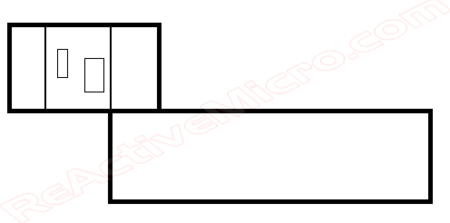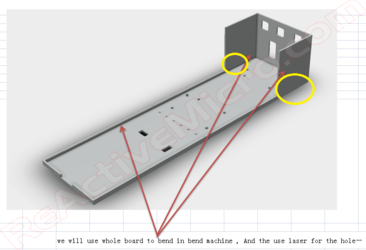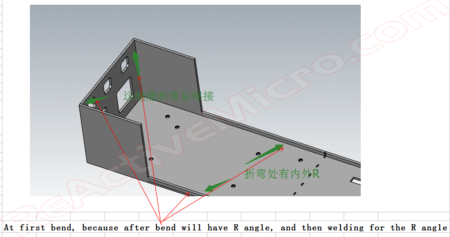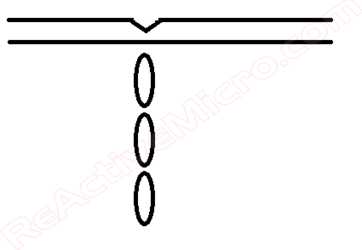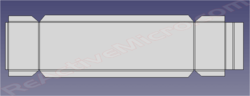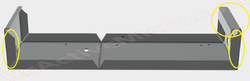Universal Enclosure PSU: Difference between revisions
| Line 29: | Line 29: | ||
The kit comes as several panels which are soldered together. It's very simple and quick to assemble, like legos, and most users won't even need instructions. However with all our kits, we highly recommend at least skimming to quickly review. | The kit comes as several panels which are soldered together. It's very simple and quick to assemble, like legos, and most users won't even need instructions. However with all our kits, we highly recommend at least skimming to quickly review. | ||
* Step 1: Assemble the bottom and the sides. Simplest way to start is to hold the end panel and side panel to the bottom panel. This will form a stable triangle which can easily be tacked in to place with some solder. Once in place you can add a thicker and longer bead of solder to add strength. | * Step 1: Find the bottom panel in the kit. Break the PCB if it will be installed in a II or II Plus, or as needed. | ||
* Step 2: Assemble the bottom and the sides. Simplest way to start is to hold the end panel and side panel to the bottom panel. This will form a stable triangle which can easily be tacked in to place with some solder. Once in place you can add a thicker and longer bead of solder to add strength. | |||
<gallery class="center" widths=450px heights=250px> | <gallery class="center" widths=450px heights=250px> | ||
File:IMG 20201012 131958279-Wiki-tiny.png|Solder Sided Together|link=https://wiki.reactivemicro.com/images/4/4b/IMG_20201012_131958279-Wiki-tiny.png | File:IMG 20201012 131958279-Wiki-tiny.png|Solder Sided Together|link=https://wiki.reactivemicro.com/images/4/4b/IMG_20201012_131958279-Wiki-tiny.png | ||
</gallery> | </gallery> | ||
* Step | * Step 3: Add the remaining side. Now you can solder all joints well and add plenty of solder. The whole seem doesn't need to be soldered, but ever 2" / 5cm is a good idea. And be sure to solder where the corners of the panels meet. A good solder seam is at least 1/2" / 1cm long. | ||
* Step | * Step 4: Install PSU standoffs on bottom panel. First thread the nut on to the standoff. Then add the two washers below the nut. Last step is to thread the standoff and parts in to the bottom panel at the four marked points. Only 2-3 turns is needed. Try not to overdrive the standoff in to place. You can use a 3/16" nut driver, pliers, or even temporally thread one of the M3 screws provided in to the standoff and use a Philips screwdriver. If you use a screwdriver then you may need to hold the standoff with pliers to back-out the screw without the standoff unscrewing or loosening. | ||
Note: The nut and washers for the standoff are only for spacers and not needed for the IIgs install. However for the other installs they are highly recommended as they allow the Universal PSU Enclosure to lay flat on the chassis pan. Laying flat isn't required, but the Apple screws for the original PSU enclosure might not reach the Universal PSU Enclosure's bottom. | Note: The nut and washers for the standoff are only for spacers and not needed for the IIgs install. However for the other installs they are highly recommended as they allow the Universal PSU Enclosure to lay flat on the chassis pan. Laying flat isn't required, but the Apple screws for the original PSU enclosure might not reach the Universal PSU Enclosure's bottom. | ||
<gallery class="center" widths=450px heights=250px> | <gallery class="center" widths=450px heights=250px> | ||
| Line 44: | Line 46: | ||
* Step | * Step 5: Install C-14 and Switch in the end panel. '''The C-14 is fit from the "inside", and the switch is fit from the "outside".''' Secure the C-14 with two screws and nuts. Then install the AC wires as pictured. | ||
<gallery class="center" widths=450px heights=250px> | <gallery class="center" widths=450px heights=250px> | ||
File:IMG 20201012 154842879 HDR-Wiki-tiny.png|C-14, Switch, And AC Wires|link=https://wiki.reactivemicro.com/images/e/ed/IMG_20201012_154842879_HDR-Wiki-tiny.png | File:IMG 20201012 154842879 HDR-Wiki-tiny.png|C-14, Switch, And AC Wires|link=https://wiki.reactivemicro.com/images/e/ed/IMG_20201012_154842879_HDR-Wiki-tiny.png | ||
</gallery> | </gallery> | ||
* Step 6: Install the Universal PSU on to the standoffs inside the Universal PSU Enclosure using the four M3 pan head screws. Be sure to set the orange three position spring connector to the AC end with the AC wires. | |||
* Step 7: Install the AC wire in to the Universal PSU. The brown wire is the HOT or the LIVE wire. The blue wire is Neutral. The green wire is Ground. | |||
Using a small slotted screwdriver, push the Brown wire into the orange three position spring connector in to the "L" connector. Its location is closest to the largest capacitor near the middle of the PSU PCB | |||
is fully inserted into the MTA156 connector (see example pictures below). Note: Some AC wires are very thin. We have included an extra MTA156, 5 Position, 20AWG Yellow Connector for use with these smaller AC wires. If in doubt you can try to use the Orange MTA156, 5 Position connector and if you find the Universal PSU won’t turn on then you can redo the AC connections using the Yellow MTA156, 5 Position connector. In contrast, some wires are thicker and will require a little extra work to insert them into the MTA156, 5 Position connector. | |||
The other remaining wire goes exactly in the middle of the MTA156, 5 Position connector. Nothing is connected to the other positions. Ground is supplied to the Universal PSU using the frame of the Apple II Enclosure and the mounting screws you already installed in Step 6. | |||
<gallery class="center" widths=450px heights=250px> | |||
File:P_20181105_155951_vHDR_Auto-Wiki-tiny.png|Orange Three Position Spring Connector - AC Input|link=https://wiki.reactivemicro.com/Universal_PSU_Kit#/media/File:P_20181105_155951_vHDR_Auto-Wiki-tiny.png | |||
==History== | ==History== | ||
Revision as of 16:41, 12 October 2020

The Universal PSU Enclosure is designed by [ReActiveMicro] to be an expensive PSU enclosure replacement and installed by the end user.
As the name implies, the enclosure supports the Apple II, II Plus, //e, IIGS, and most clones. It was conceived, created, and designed by Henry of ReActiveMicro and released for sale to the Apple II Community on date. It's a simple to assemble, fun kit for anyone who needs a new PSU for system missing one, wants to retire their old PSU while keeping it original, or for a decent all-in-one bench supply.
Product Status: In development. Release date to be announced. Expected November-December 2020.
Support: Post on the Discussion page (link above) or email ReActiveMicro Support.
Sales: Visit the ReActiveMicro Store.
Kit Assembly
The kit comes as several panels which are soldered together. It's very simple and quick to assemble, like legos, and most users won't even need instructions. However with all our kits, we highly recommend at least skimming to quickly review.
- Step 1: Find the bottom panel in the kit. Break the PCB if it will be installed in a II or II Plus, or as needed.
- Step 2: Assemble the bottom and the sides. Simplest way to start is to hold the end panel and side panel to the bottom panel. This will form a stable triangle which can easily be tacked in to place with some solder. Once in place you can add a thicker and longer bead of solder to add strength.
-
Solder Sided Together
- Step 3: Add the remaining side. Now you can solder all joints well and add plenty of solder. The whole seem doesn't need to be soldered, but ever 2" / 5cm is a good idea. And be sure to solder where the corners of the panels meet. A good solder seam is at least 1/2" / 1cm long.
- Step 4: Install PSU standoffs on bottom panel. First thread the nut on to the standoff. Then add the two washers below the nut. Last step is to thread the standoff and parts in to the bottom panel at the four marked points. Only 2-3 turns is needed. Try not to overdrive the standoff in to place. You can use a 3/16" nut driver, pliers, or even temporally thread one of the M3 screws provided in to the standoff and use a Philips screwdriver. If you use a screwdriver then you may need to hold the standoff with pliers to back-out the screw without the standoff unscrewing or loosening.
Note: The nut and washers for the standoff are only for spacers and not needed for the IIgs install. However for the other installs they are highly recommended as they allow the Universal PSU Enclosure to lay flat on the chassis pan. Laying flat isn't required, but the Apple screws for the original PSU enclosure might not reach the Universal PSU Enclosure's bottom.
-
Install Standoff
-
Installed Standoff Example
- Step 5: Install C-14 and Switch in the end panel. The C-14 is fit from the "inside", and the switch is fit from the "outside". Secure the C-14 with two screws and nuts. Then install the AC wires as pictured.
-
C-14, Switch, And AC Wires
- Step 6: Install the Universal PSU on to the standoffs inside the Universal PSU Enclosure using the four M3 pan head screws. Be sure to set the orange three position spring connector to the AC end with the AC wires.
- Step 7: Install the AC wire in to the Universal PSU. The brown wire is the HOT or the LIVE wire. The blue wire is Neutral. The green wire is Ground.
Using a small slotted screwdriver, push the Brown wire into the orange three position spring connector in to the "L" connector. Its location is closest to the largest capacitor near the middle of the PSU PCB
is fully inserted into the MTA156 connector (see example pictures below). Note: Some AC wires are very thin. We have included an extra MTA156, 5 Position, 20AWG Yellow Connector for use with these smaller AC wires. If in doubt you can try to use the Orange MTA156, 5 Position connector and if you find the Universal PSU won’t turn on then you can redo the AC connections using the Yellow MTA156, 5 Position connector. In contrast, some wires are thicker and will require a little extra work to insert them into the MTA156, 5 Position connector.
The other remaining wire goes exactly in the middle of the MTA156, 5 Position connector. Nothing is connected to the other positions. Ground is supplied to the Universal PSU using the frame of the Apple II Enclosure and the mounting screws you already installed in Step 6.
-
Orange Three Position Spring Connector - AC Input
-
Initial MS-Paint Concept
-
Initial 3D CAD Concept
-
Initial 3D CAD Concept
-
Breakoff End Idea
This initial concept touched on some key points. First, in order for the design to be low cost it would not come with a cover standard. Possibly it would be an option, but the costs for just a simple cover was over $20 each. A cover isn't functional or useful for anything except to keep heat in or hands out. Since it's almost impossible to be shocked by our Universal PSU once it's mounted we didn't see much use for a cover even from a safety standpoint. And next thing we knew we needed for this design would be some kind of side feature to help add some rigidity to the long piece of metal. We also strived to keep the design in one sheet and as simple as possible to keep the costs to a minimun.
The following design tried to improve the strength things as well as improve safety with edge bends. So no more sharp edges, but with added costs and complexity.
- Design by: Abesttec Metal Technology
-
Improved 3D CAD Concept
-
Improved 3D CAD Concept
-
Improved 3D CAD Concept
The next design was also the last with metal in mind. This version also incorporated a user breakable end to allow the enclosure to fit in a II and II Plus case. Although the concept works, it's a share edge and some care is needed when making the bend.
- Design by: Manila Gear
-
Last 3D CAD Concept
-
Last 3D CAD Concept
-
Last 3D CAD Concept
A lot was learned with these protos. The main issue with these designs in metal is there's no 'simple' way to change or fix anything, to allow for options such as fans or meters. All new revisions would take weeks to create and cost hundreds or even thousands of dollars to produce only a few samples. The metal concept and design was forged by Apple Computers, with it's main feature being strength, followed by its conductivity. Perhaps there are other, more modern materials which could better fit our needs and be simpler to work with and at a lower cost.
While research, fitting, and refinement was going on Ultimate Apple 2 (UA2) released their "Ultimate Enclosure" in mid-2018. So our main development stopped for a while to help judge the market and actual demand, to receive some actual end user feedback, and help make sure UA2 was successful in recouping their initial investment. The most common comment we received was about the amount of cost, followed by being impressed by the quality. So it seemed we were on the right path for an enclosure project.
In 2020 stock for the Ultimate Enclosure started to become erratic due to the COVID pandemic mixed with the complexity of the design. At this point there had been several runs produced and the design didn't really change. So it seemed a good time to look back in to the Universal PSU Enclosure as it had become officially now named and not only offer a less expensive solution, but also one with many more options such as fans for active cooling and meters for those looking to know there PSU's output or to help measure a peripheral's draw.
New designs were produced which were low cost, allowed for many options, strong, and conductive. The new design also allowed for kits to be produced which would also help lower retail pricing as well as improved bulk ordering. This new version also help prove the project as being possible to produce and some ideas about costs. Now options could be looked in to.
- Universal PSU Enclosure - Proto v1.0.2
-
Unit Missing IIgs 'Tail' - Used for II and IIe Tests
The next proto revision came with new, longer sides to help with stability in the IIgs. It also was the first time fans and meters were being testing in-system. Now final touches could be added to the design, a firm BOM worked out, and production pricing start to be quoted. Sample units were sent to a few beta users to help create the Wiki page as well as for feedback about assembly of the kits.
- Universal PSU Enclosure - Proto v1.0.3
-
IIgs Version with Meters And Fans
-
Testing Of Meters. +5v Amp Meter Working Well.